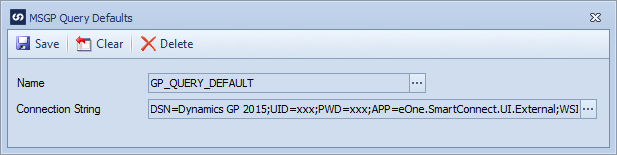SmartConnect 2018
GP Query Connections
The default GP Query connections screen allow connections to Microsoft GP databases/companies to be set and used throughout SmartConnect. The main advantage of using this approach to managing GP companies is that when something within the environment changes amendments can be made in a single place and automatically applied to all tasks, data sources and destinations that use the connection.
Default GP connections may be used in a GP Query data source instead of defining the data source on the map.
To create a default GP query connection:
| 1. | Select Dynamics GP Query from the maintenance tab. |
| 2. | Click the Add button to add a new Dynamics GP Query connection |
| 3. | Enter a name for the default connection. Names must be unique and should not contact spaces. |
| 4. | Click the elipse button to select a Connection String. |
| 5. | Select Machine data source, then either select a pre-defined data source, or define a new data source to connect to the required GP database. |
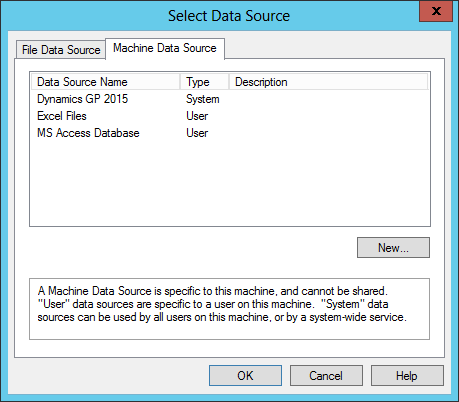
| 6. | Enter the Login and Password to connect to the SQL Server. |
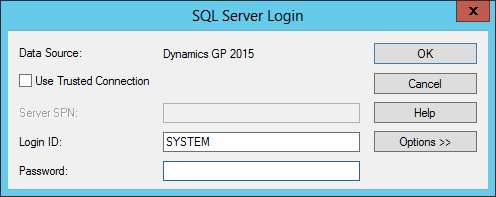
| 7. | Select save to record your changes. |