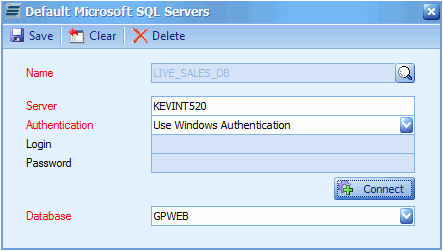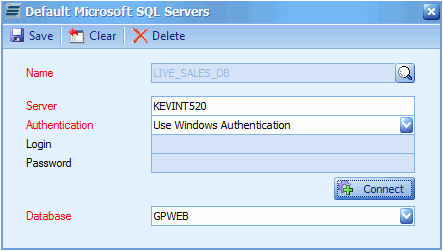The default MSSQL connections screen allow connections to standard / default MSSQL servers to be set and used throughout SmartConnect. The main advantage of using this approach to managing MSSQL connections is that when something within the MSSQL environment changes amendments can be made in a single place and automatically applied to all tasks, data sources and destinations that use the connection.
Default MSSQL Connections can be used in the following areas:
| o | MSSQL Change Data Source |
| o | Microsoft SQL Stored Procedure |
To create a default MSSQL connection:
| 1. | Select MSSQL Defaults from the maintenance tab. |
| 2. | Enter a name for the default connection. Names must be unique and not contain spaces. |
| 3. | Enter the name of the MSSQL server, and the instance if applicable. |
| 4. | Select the authentication type. Windows authentication will attempt to connect to the MSSQL server using the details of the run-time user. SQL Server Authentication will require the entry of a MSSQL login and password. These credentials will then be used every time this connection is used. |
| 5. | If required enter the MSSQL login name. |
| 6. | If required enter the MSSQL password. |
| 7. | Select the connect button to connect to the MSSQL server and retrieve a list of MSSQL databases. |
| 8. | Select a database from the drop-down list. |
| 9. | Select save to record your changes. |