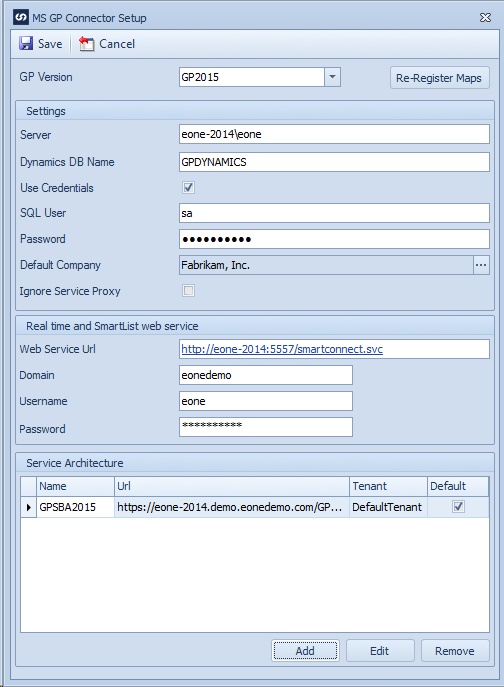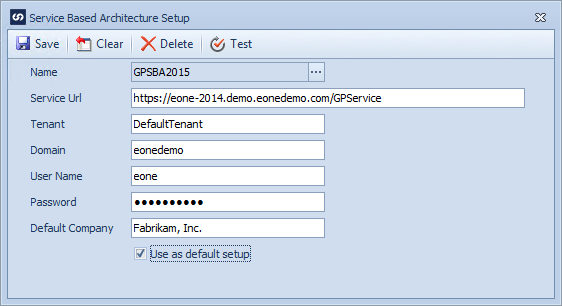The service architecture setup window is accessed from the Dynamics GP setup window. It defines each service architecture installation that SmartConnect users may utilize.
To set up a service architecture server:
| 1. | Select Setup on the Setup tab. |
| 2. | Double click on the SmartConnect Dynamics GP Connector, or select SmartConnect Dynamics GP Connector and select the Connector Setup button at the bottom of the screen. This will open the Microsoft Dynamics GP Connector Setup window. |
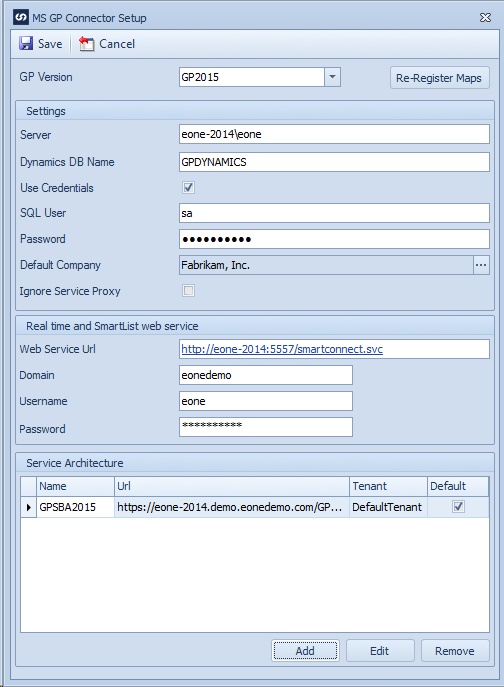
| 3. | Select add within the Service Architecture window on the Dynamics GP setup window. |
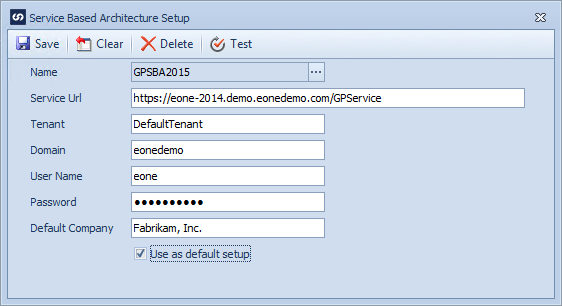
| 4. | Enter a name for the service setup. This name will be used by users when selecting a service for use with data sources and destinations. |
| 5. | Enter the url where the Dynamics GP service is installed (i.e. https://prod-gp2016.eone.com/GPService) |
| 6. | Enter the tenant that will be used to call this service. (Use DefaultTenant unless multiple tenants have been installed on this GP installation) |
| 7. | Enter the user credentials to be used to call this service. |
| 8. | Enter the default GP Company Name that will be used for this service. (This name must be exact as it forms part of the url for service calls) |
| 9. | If multiple servers are to be set up selecting the 'Use as default setup' check box will cause this setup to be used as the default for new data sources and destinations. |