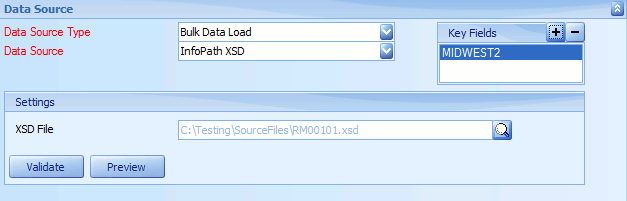An InfoPath data source allows users to enter data into an InfoPath form, and submit that data to SmartConnect for processing via the SmartConnect web service.
To add an InfoPath data source to a map:
| 1. | Select create, or select the Maps Quick Link and double click on the map to be edited. |
| 2. | Enter the map id and description if creating a new map |
| 3. | Select the data source area on the map window. |
| 4. | Select Bulk Data Load as the data source type. |
| 5. | Select InfoPath XSD as the data source. |
| 6. | Select the InfoPath XSD file using the lookup option. |
| 7. | Select Preview to preview the columns and data returned from the data source. |
| 8. | Select Validate to ensure that the data source settings are valid. |
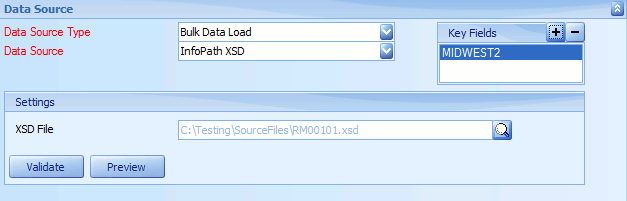
To create an XSD file from InfoPath:
| 1. | Open the InfoPath form in design mode. |
| 2. | Select File >> Save as source file. |
| 3. | Select a directory to save the source files. |
| 4. | Select OK, the source files including the XSD file will be saved to the selected directory. |
| 1. | Open the InfoPath form in design mode. |
| 2. | Select File >> Publish. |
| 3. | Select Export Source Files. |
| 4. | Select a directory to save the source files. |
| 5. | Select OK, the source files including the XSD file will be saved to the selected directory. |
To submit an InfoPath forms to the SmartConnect web service:
| • | For InfoPath 2010 / 2013 |
| 1. | Open the InfoPath form in design mode. |
| 2. | Add a new field to the form, name the field MapId and set its value to the name of the map you wish to run when the form is submitted. |
| 3. | Navigate to the Data tab on the ribbon and select To Other Locations / To Web Service. |
| 4. | Enter the Url for the SmartConnect web service, then select Next. |
| 5. | Select RunMapWithInfoPath as the required web service operation. |
| 6. | For the mapid parameter select Field or Group, then select the MapId field created above. |
| 7. | For the xml parameter select Entire Form, and Submit data as a string. Select Next. |
| 8. | Give the data connection a name. Select Finish. |
| 9. | Publish the InfoPath form. |
| 1. | Open the InfoPath form in design mode. |
| 2. | Add a new field to the form, name the field MapId and set its value to the name of the map you wish to run when the form is submitted. |
| 3. | Add a button control to the InfoPath form. |
| 4. | Select the button and open the properties window. |
| 5. | Change the button action to Submit. |
| 6. | Amend the button name if required. |
| 7. | Select the Submit Options button. |
| 8. | Check allow users to submit this form. |
| 9. | Select Send form data to a single destination. |
| 10. | From the drop-down select web service as the form destination. |
| 11. | Select Add to add a web service connection to the form. |
| 12. | Enter the url for the SmartConnect web service. |
| 13. | Select RunMapWithInfoPath as the required web service operation. |
| 14. | For the mapid parameter select Field or Group, then select the MapId field created above. |
| 15. | For the xml parameter select Entire Form, and Submit data as a string. Select Next. |
| 16. | Give the data connection a name. Select Finish. |
| 17. | Select OK to close the Submit Options window. |
| 18. | Select OK to close the button properties window. |
| 19. | Publish the InfoPath form. |