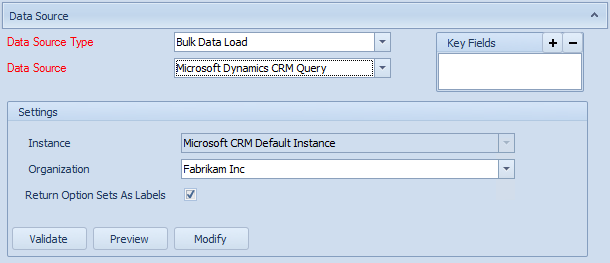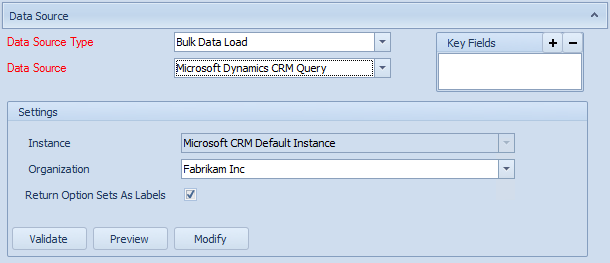A Dynamics CRM query data source allows the creation of custom queries on CRM data using the Microsoft Dynamics CRM web services.
To add an Dynamics CRM query data source to a map:
| 1. | Select create or select the Maps Quick Link and double click on the map to be edited. |
| 2. | Enter the map id and description if creating a new map |
| 3. | Select the data source button on the window toolbar. |
| 4. | Select Bulk Data Load as the data source type. |
| 5. | Select Microsoft Dynamics CRM Query as the data source. |
| 6. | Select the organization to be used for data queries. |
| 7. | If option set values in the query should be returned as description strings instead of an integer value check the Return Option Set Labels checkbox. |
| 8. | Select the Modify button to open Query Builder and specify a query. |
| 9. | Select Preview to view the columns and data that will be returned by this data source. |
| 10. | Select Validate to ensure that the data source settings are valid. |