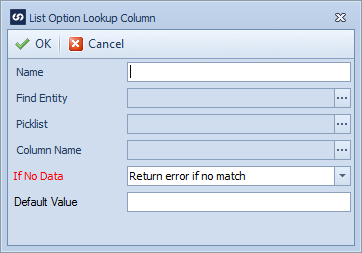When creating or updating data inside Dynamics CRM list options may be used to categories records within CRM. A List Option Lookup column may be used to link data within a SmartConnect data source with the applicable option list value within Dynamics CRM.
To create a Dynamics CRM list option lookup column:
| 1. | Select Map create or double click on the map to be edited. |
| 2. | If creating a new map enter the map id and description. |
| 3. | If creating a new map enter the data source and key field information. |
| 4. | If creating a new map select CRM as the destination, then select the entity type required. |
| 5. | Select Additional Columns from the toolbar at the top of the mapping window. |
| 6. | Select Columns >> List Option Lookup from the toolbar at the top of the mapping window, or double click on the column to be amended. |
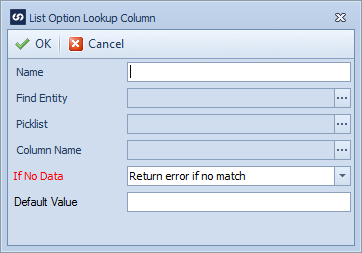
| 7. | Enter a name for the option column. Names must be unique within a map. |
| 8. | Enter the entity that contains the required list option. |
| 9. | Select the required list of options. |
| 10. | Select the source column that contains the data to be looked up within Dynamics CRM. |
| 11. | Select the required option if not data is found when filtering lookup values with the supplied value. |
| ▪ | Return error if no match - SmartConnect will stop processing if the supplied value does not match a value in the option list. |
| ▪ | Return blank if no match - SmartConnect will return blank for the option set if the supplied value does not match a value in the option list. |
| ▪ | Return default if no match - SmartConnect will return a default value for the option set if the supplied value does not match a value in the option list. |
| 12. | If 'return default if no match' has been selected, enter the default value to be returned. |
| 13. | Select OK to save the column settings |
| 14. | Select OK to close the additional columns window, the new column should now appear at the bottom of the left grid in the matching window. |
| 15. | Drag the lookup field to the required spot in the destination grid or select list option lookup as the Column Type and the column name as the Column Name in the destination grid. |