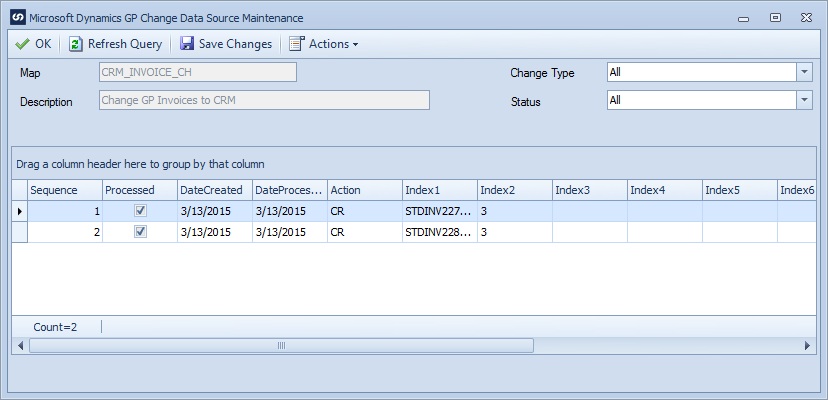The change data source maintenance screens allow users to remove change table records that are no longer required, or change the status of current change table records.
To manually manage records within a change table:
| 1. | Navigate to Map >> Create or Open. |
| 2. | Enter the map id and description if creating a new map |
| 3. | Select the data source button on the window toolbar. |
| 4. | Select Maintenance >> Maintain Change Table Records from the data source window toolbar. |
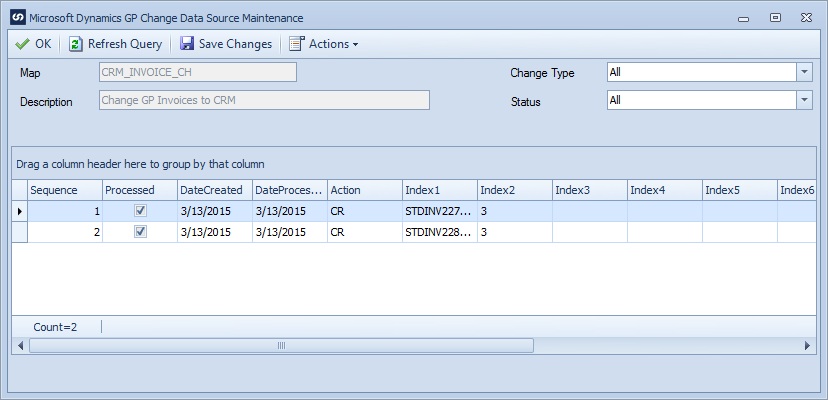
| • | To filter the records returned to the grid, change the drop-downs at the top of the window and select Refresh Query from the toolbar. Note: any changes that have been made to change table records since the last save will be lost. |
| • | To remove change table records, select the records to be removed, select Actions >> Delete Selected from the toolbar. This will remove the records from the grid. To commit the record deletions select the Save Changes button. |
| • | To change the status of a record either: |
| o | Change the checkbox in the processed column of the required record to reflect the required status. Checked = processed, Unchecked = unprocessed. Select Save Changes from the toolbar to commit the change. |
| o | Select the rows to be updated, Select Actions >> Mark Selected Processed or Actions >> Mark Selected Un-Processed to change the status of the selected records. Select Save Changes to commit the changes. |