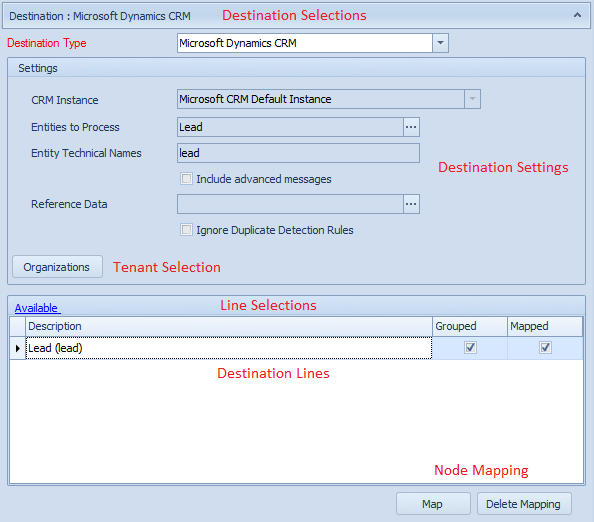SmartConnect 2018
Map Setup Basics
A SmartConnect map takes data source information, and maps it to destination information based on a set of processing rules defined by both SmartConnect and the selected destination.
The SmartConnect map setup screen contains the following parts:
Menu, Tabs, ID and Description
Toolbar options
| • | Save - save the current map. The map is validated before it is saved. |
| • | Clear - clear the current map without saving. |
| • | Delete - delete the current map. You will be prompted to confirm the deletion. |
| • | Run - run the current map. |
| • | Tasks - open the task setup window. This data may also be accessed from the tasks tab on the map setup window. |
| • | Schedule - schedule the current map. |
| • | Map Log - view log files for this map. This button becomes available if use log settings are selected on the map options window. |
| • | Debug Log - view debug logs for this map. This button becomes available when debug log settings are selected on the map options window. |
Map ID and Description
| • | ID - the unique identifier for the map. The lookup for the ID field may be accessed either by pressing the |
| • | Description - the description for the map. |
| • | Map Notes - any notes that have been entered against the map. |
Tabs
| • | Source and Destination - map setup containing the source and destination settings for the map. |
| • | Options - optional settings for the current map. |
| • | Tasks - tasks for the current map. Tasks may be created, amended or deleted. |
| • | Global Variables - global variables, variable defaults and variable overrides for the current map. |
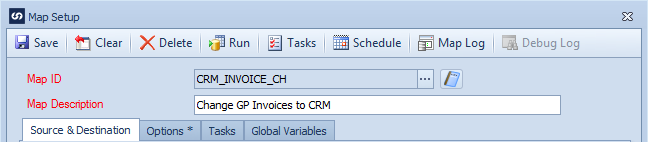
Data Source
Data Source Selections
| • | Data Source Type - the type of data to be used for this map. |
| ▪ | Bulk Data Load - this sort of data source is used for large data integrations. Usually for reference data or transactional uploads. |
| ▪ | Changes Only - only the changes in the underlying data since the last time the map was run will be processed. |
| ▪ | Real Time Event - the map will be run every time a specified event occurs. |
| • | Data Source - the selected data source for this map. |
Key fields
| • | A maps key fields enables SmartConnect to determine what makes the records to be integrated unique. It is used initially to group the source data for processing. Depending on the selected destination it may also be used to ensure data does not already exist before attempting an insert, for updates to select the record that should be updated, or to select records for deletes. More than one key fields may be selected when setting up a map. Key fields may be automatically defaulted by change data sources. |
Data source settings
| • | When a data source has been selected the form will be updated with the required fields for the data source. |
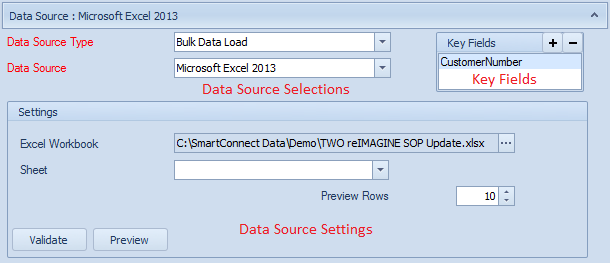
Destination
Destination selection
| • | The selected data source for this map. |
Destination settings
| • | Once a destination has been selected the fields linked to that destination are displayed to the user in the destination settings area. |
Tenant selection
| • | For destinations that allow users to amend the default destination settings, the tenants button will be available. Selecting the tenants option allows users to amend the default destination target for the map. The name of the tenant button differs depending on the destination connector selected. |
Line selections
| • | When the list selection is displayed as 'Available' all lines that may be mapped according to destination selections are displayed. When the list selection displays 'Mapped' only lines that have been mapped for a destination are shown. The order that the lines are processed in may then be changed. |
Destination lines
| • | Once destination settings have been completed, the default destination lines for the entered settings are displayed. These lines may then be double clicked to open the mapping window for the lines. Once the line has been mapped and closed the lines will show that the line has been mapped, and whether or not the line has been grouped. |
Node mapping
| • | Map - will open the node mapping window for the currently selected line. |
| • | Delete - will remove the node mapping for the currently selected line. |