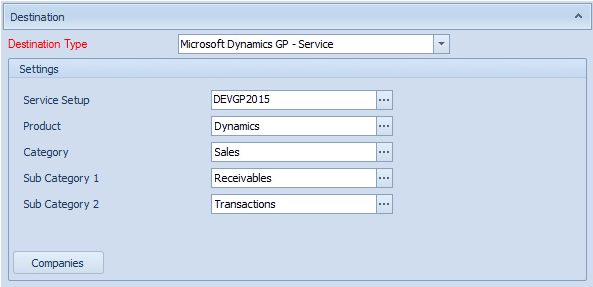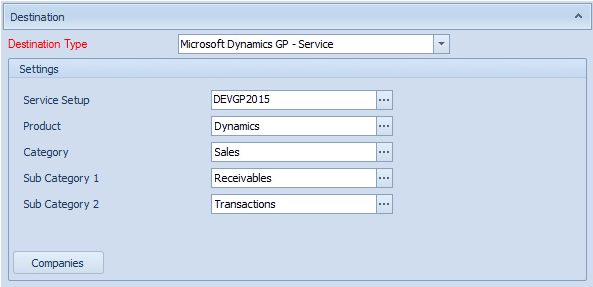The Dynamics GP service destination allows users to connect to a Service Based Architecture installation and push data to Dynamics GP.
To create a Dynamics GP service destination:
| 1. | Select create, or select the Maps Quick Link and double click on the map to be edited. |
| 2. | If creating a new map enter the map id and description. |
| 3. | If creating a new map enter the data source and key field information. |
| 4. | Select Microsoft Dynamics GP Service as the destination. |
| 5. | Select a service setup that has been pre-defined in the Microsoft Dynamics GP Connector setup window. |
| 6. | Select the product to be updated. (e.g. Dynamics) |
| 7. | Select the main category and sub categories where applicable. |
| 8. | Select the companies button to select the GP companies that should receive the data. |
| 9. | Double click the required action in the available destination lines. |
| 10. | In the mapping window, map the source data to the destination lines. |
| 11. | Select OK to save your mapping changes. |
| 12. | Select Save to record your map changes. |