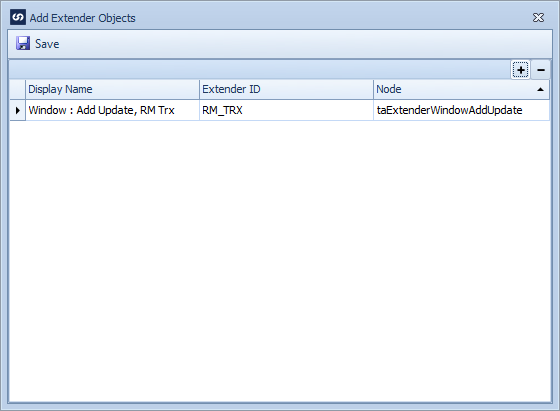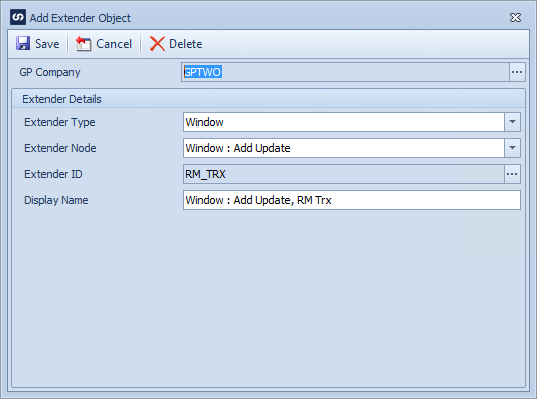Adding Extender objects to a Dynamics GP file, message queue or eConnect data source allows Extender objects to be included in Dynamics GP updates.
Note: Extender object windows are only available for Dynamics GP 2013 installations where Extender is installed.
To add an Extender object:
| 1. | Select create, or select the Maps Quick Link and double click on the map to be edited. |
| 2. | If creating a new map enter the map id and description. |
| 3. | If creating a new map enter the data source and key field information. |
| 4. | Select Microsoft Dynamics GP as the destination. |
| 5. | Select the Dynamics node group required. |
| 6. | Select the Dynamics node type required. The valid actions that can be performed using this node group and type will then be displayed in the node mapping window. |
| 7. | Select the add Extender object button to add extender data to the integration. |
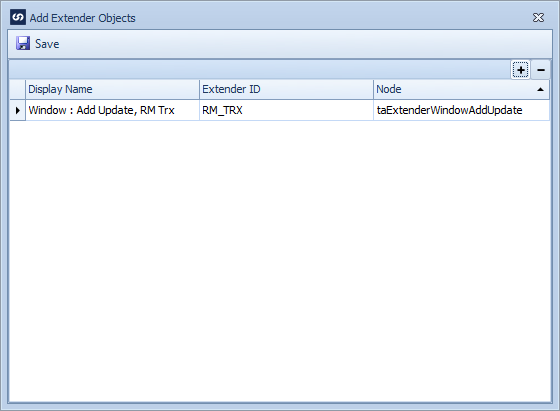
| 8. | Select the  button to add an Extender object to the Extender object list. button to add an Extender object to the Extender object list. |
| 9. | Select the Dynamics GP company that contains the Extender object. |
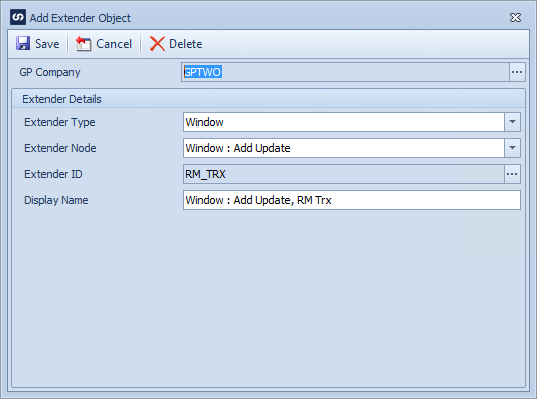
| 10. | Select the Extender type, available options are Form and Window. |
| 11. | Select the Extender node to be used valid options for each Extender type are listed below: |
| o | Form : Add Update - allows creation and update of Extender forms. |
| o | Form : Delete - allows deletion of Extender forms. |
| o | Form Detail Line : Add Update - allows creation and update of detail lines on Extender forms. The Extender ID lookup will be filtered to show only forms that contain detail lines. |
| o | Form Detail Line : Delete - allows deletion of detail lines on Extender forms. The Extender ID lookup will be filtered to show only forms that contain detail lines. |
| o | Form Extra Window : Add Update - allows creation and update of Extender form extra windows. The Extender ID lookup will be filtered to show only forms that contain extra windows of type field entry. Note: form extra windows are deleted when the form record is deleted. |
| o | Form Extra Window Note : Add Update - allows creation and update of Extender form extra window notes. The Extender ID lookup will be filtered to show only forms that contain windows of type note or note list. |
| o | Form Extra Window Note : Delete - allows deletion of Extender form extra window notes. The Extender ID lookup will be filtered to show only forms that contain windows of type note or note list. |
| o | Window : Add Update - allows creation and update of Extender windows. The Extender ID field will be filtered to show only windows of type field entry. |
| o | Window : Delete - allows deletion of Extender windows. The Extender ID field will be filtered to show only windows of type field entry. |
| o | Window Detail Line : Add Update - allows creation and update of Extender window detail lines. The Extender ID field will be filtered to show only windows of type field entry that contain detail lines. |
| o | Window Detail Line : Delete - allows deletion of Extender window detail lines. The Extender ID field will be filtered to show only windows of type field entry that contain detail lines. |
| o | Window Note : Add Update - allows creation of Extender window notes. The Extender ID field will be filtered to show only windows of type note or note list. |
| o | Window Note : Delete - allows deletion of Extender window notes. The Extender ID field will be filtered to show only windows of type note or note list. |
| 12. | Use the lookup to select the Extender object to be used. |
| 13. | If required change the defaulted display name. |
| 14. | Select save to close the add Extender object window. |
| 15. | Select save to close the Extender object list window. |
| 16. | The Extender object will now appear in the list of available mapping options with the description provided in step 13. |