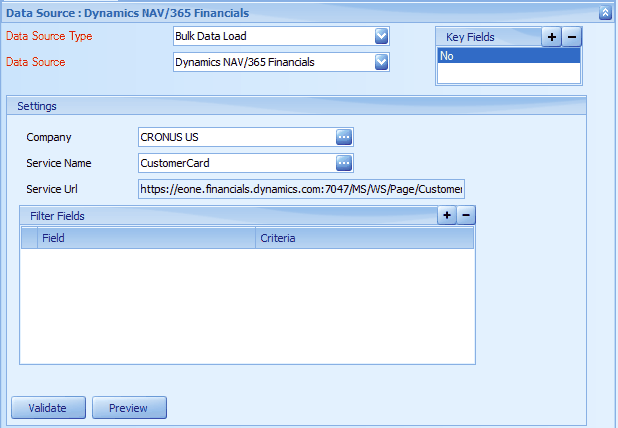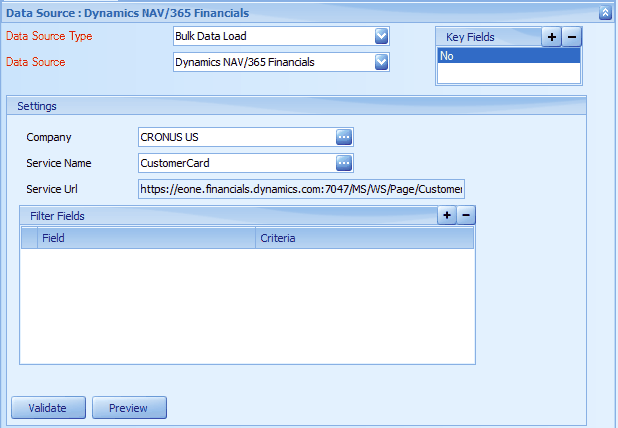To add a Dynamics NAV/365 Financials data source to a map:
| 1. | Select Create on the Map tab or double click on the map to be edited |
| 2. | Enter the map id and description of creating a new map |
| 3. | Open the data source section of the map |
| 4. | Select Bulk data source |
| 5. | Select Dynamics NAV/365 Financials |
| 6. | The Dynamics NAV/365 Financials data source is designed to run against a single company at a time. |
| 7. | Select the company from which you would like to pull the data. |
| 8. | Select the service that you want to call to retrieve data |
| 9. | If you do not enter any filter fields for a data source, that data source will retrieve all records returned by the web service. |
| 10. | Adding filter fields against a data source. |
| a. | Click the + button on the filter field grid. |
| b. | Select the field in the service that you want to the filter to apply to. |
| c. | Enter the criteria that field must contain |
| 11. | Click the preview button to preview the data returned by the service. |