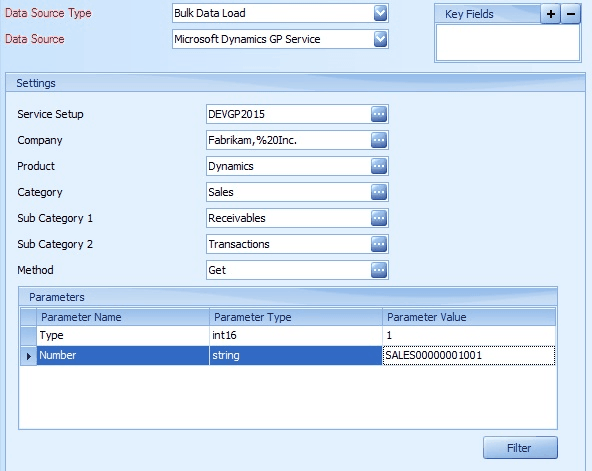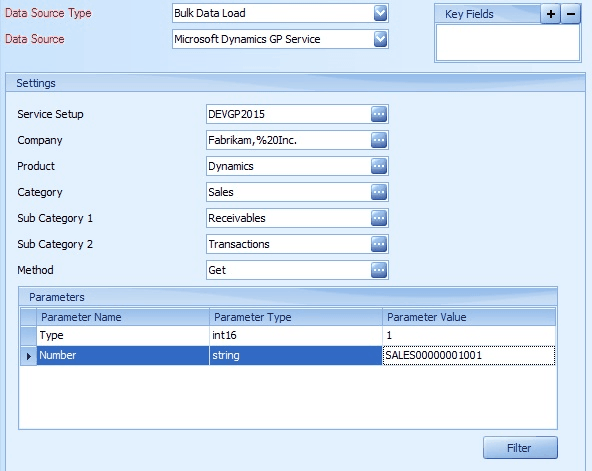A service data source allows users to query a Dynamics GP Service Architecture installation and use the data returned for SmartConnect processing.
to add a Dynamics GP service data source to a map:
| 1. | Select create or select the Maps Quick Link and double click on the map to be edited. |
| 2. | Enter the map id and description if creating a new map. |
| 3. | Select the data source button on the window toolbar. |
| 4. | Select Bulk Data Load as the data source type. |
| 5. | Select Microsoft Dynamics GP Service as the data source. |
| 6. | Select a service setup that has been pre-defined in the Microsoft Dynamics GP Connector setup window. |
| 7. | Select the company from which the data will be retrieved. |
| 8. | Select the product from which the data will be retrieved. (e.g. Dynamics) |
| 9. | Select the main category, and sub categories where applicable. |
| 10. | Select the method to be used for this data source. |
| 11. | If the method requires parameters, they will be displayed within the grid. You can either enter a hard coded value into the parameter fields, or select a Global Variable that can be set at runtime. Please note: using a Global Variable requires a default value to be set for that variable before setup can continue. |