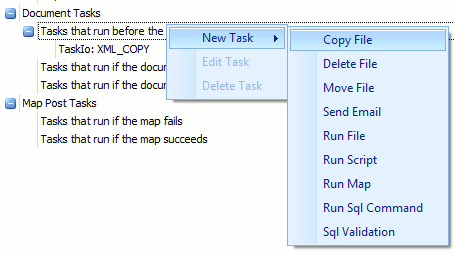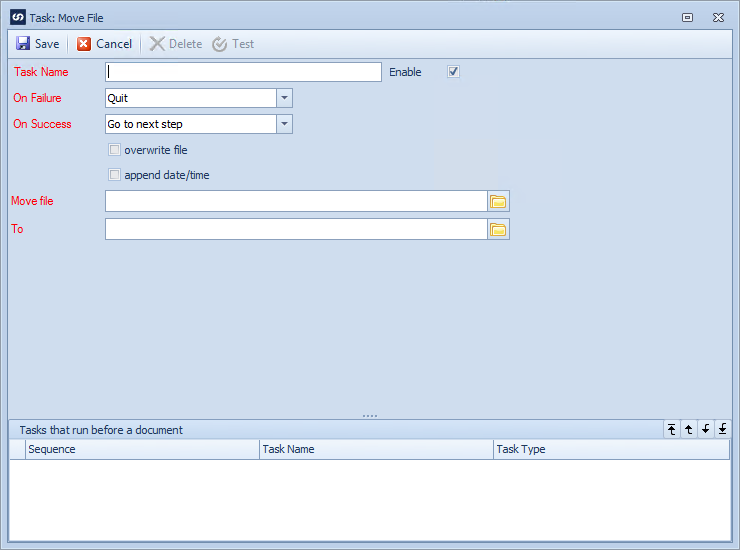The Move File task allows files to be moved from one place to another. If a file already exists in the target directory the file may be over-written, and or the date time map be appended to copied files. It is useful for either backing up files before they are processed, or moving files to another location once processing has completed (either successfully or unsuccessfully).
Note: move file tasks are not available for real time data source maps.
To create a move file task:
| 1. | Open Map >> Setup, or select the Maps Quick Link and double click on the map to be edited. |
| 2. | Select the tasks tab on the map setup window. |
| 3. | Select the task stage in the task tree to determine that stage at which this task will run. |
| 4. | Right click on the tasks stage, select new task, the select the move file task. |
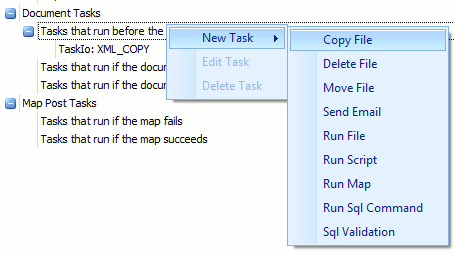
| 5. | Enter the name of the task. Task names must be unique within each map. |
| 6. | Check the enable checkbox to enable the task. |
| 7. | Enter the required action if the copy file task fails. Selecting Quit will halt map processing if the copy fails. Go to next step will record the failure but allow processing to continue. Cancel processing will stop map processing but will not return an error to the user. |
| 8. | Enter the required action if the copy file task succeeds. Selecting Quit will halt map processing if the copy fails. Go to next step will continue to the next step in map processing. Cancel processing will stop map processing but will not return an error to the user. |
| 9. | Check the overwrite file checkbox if the target file is to be overwritten if it already exists. |
| 10. | Check the append date / time checkbox if the name of the target file should be appended with the current date and time. The date time will be appended to moved files based on the following formats: |
| • | US Format - filename_yyyy-dd-MM_hh-mm-ss.file extension. Where yyyy is the current year, dd is the current day of the month, MM is the current month number, hh is the hours, mm is the minutes and ss the seconds. |
| • | AU Format - filename_yyyy-MM-dd_hh-mm-ss.file extension. Where yyyy is the current year, MM is the current month number, dd is the current day of the month, hh is the hours, mm is the minutes and ss the seconds. |
| 11. | Use the lookup to select the name and directory of the target file or type in the file path and name. Global variables may be used in the to file path definition. If used the variable will be replaced by the variable value at runtime. |
| 12. | Select Save to save the task. |
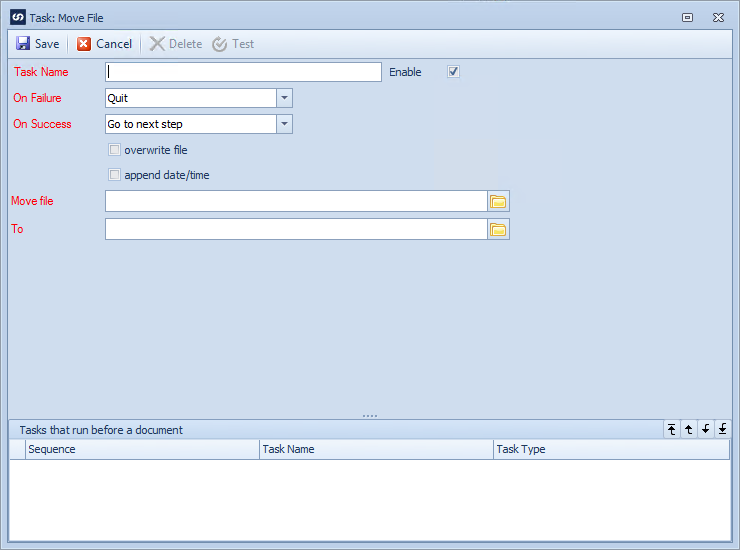
To edit a move file task:
| 1. | Select the tasks tab on the map setup window. |
| 2. | Either double click on the task to be edited, or select the task, right click then select edit. |
To delete a move file task:
| 1. | Select the tasks tab on the map setup window. |
| 2. | Either select the task, right click then select delete, or edit the task and select delete on the window toolbar. |