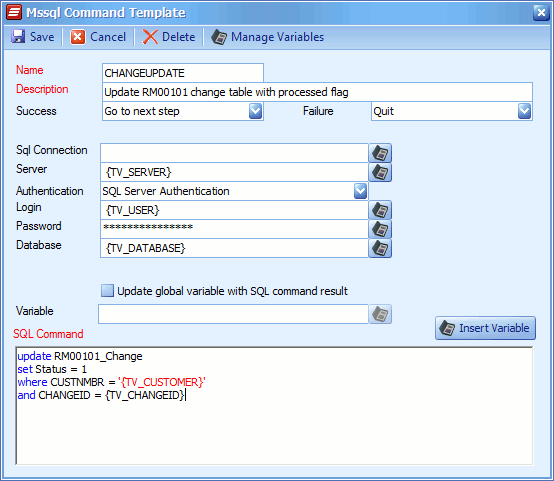A MSSQL command template allows standard MSSQL command tasks to be created as a template rather than created from scratch every time they are required. Through the use of template variables users can also be prompted to provide settings once the template has been selected.
To create a MSSQL command template:
| 1. | Go to Setup >> Templates >> Sql Command Template. |
| 2. | Double-click on a template to edit, or select Add to create a new template. |
| 3. | Enter a name for the template, template names must be unique. |
| 4. | Enter a description for the template. |
| 5. | Select the default settings for the command task success or failure. |
| 6. | Enter the name of a Sql Connection, add a global variable, or add a template variable. This field is not required. |
| 7. | Enter the name of a Sql Server, add a global variable or add a template variable. This field is not required. |
| 8. | Select the required authentication type. |
| 9. | Enter a Login name, add a global variable or add a template variable. This field is not required. |
| 10. | Enter a Password, add a global variable or add a template variable. This field is not required. |
| 11. | Enter a Database, add a global variable or add a template variable. This field is not required. |
| 12. | If this MSSQL command is to return a data value check the Update global variable with SQL command result checkbox. |
| • | Use the lookup to select a variable to update with the return value. |
| 13. | Enter the required Sql Command. Global and template variables may be used within the Sql Command. |
| 14. | Select Manage Variables to manage the list of template variables. |
| 15. | Select Save to record changes. |
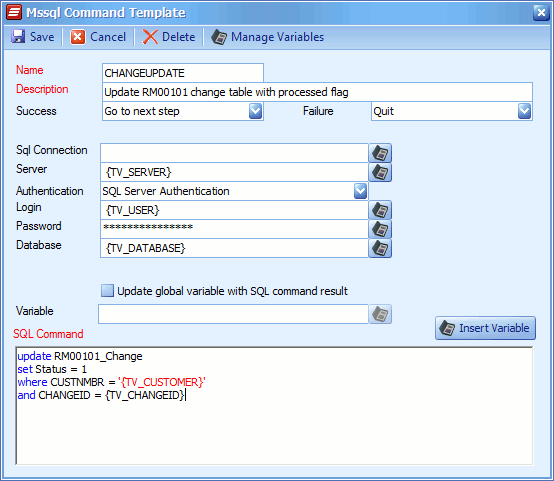
Note:
| • | For information on selecting a MSSQL command template see selecting a template. |