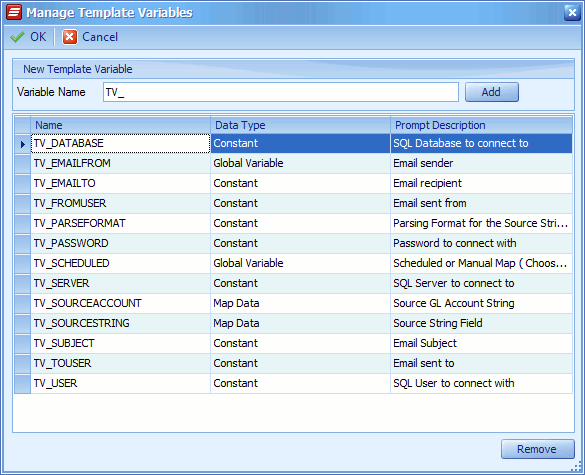Template variables may be created within SmartConnect to prompt the selection of data items, global variables or constants whenever a template is selected. This allows generic templates to be created that will enable users to supply task criteria after selecting the template. The template variables window may be accessed by selecting Manage Variables on any template setup window.
To create a template variable:
| 1. | Navigate to the Manage Template Variables window by selecting Manage Variables on any template setup window. |
| 2. | Enter the name of the new template variable. Variable names must be unique and start with TV_. |
| 3. | Select Add to add the new template variable to the variable grid. |
| 4. | Find the new variable in the template grid and add the following: |
| o | Select the required data type. Valid types are: |
| ▪ | Constant - user should enter a constant value when selecting a template that contains this variable. |
| ▪ | Global Variable - user should select a global variable when selecting a template that contains this variable. |
| ▪ | Map Data - user should select a data source field when selecting a template that contains this variable. |
| o | Enter a variable description. This description will be displayed t users when they are prompted to enter / select data for this variable. |
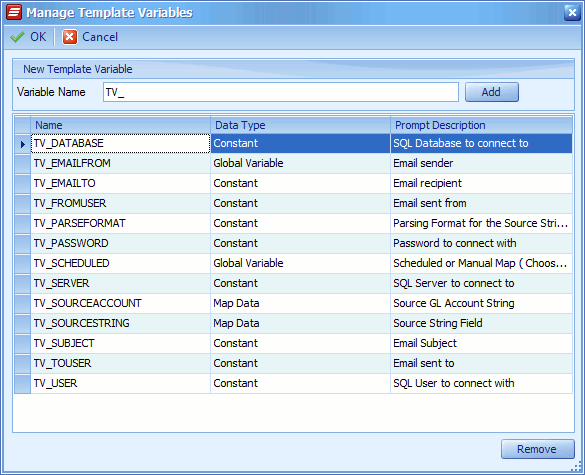
To delete a template variable:
| 1. | Navigate to the Manage Template Variables window by selecting Manage Variables on any template setup window. |
| 2. | Select a template variable row then select the  button. Deletion confirmation will be requested before the variable is deleted. button. Deletion confirmation will be requested before the variable is deleted. |