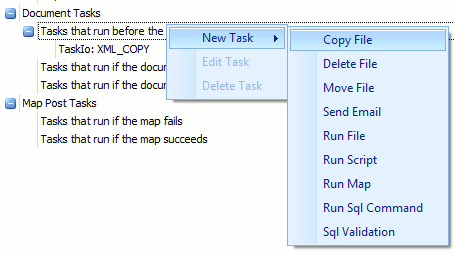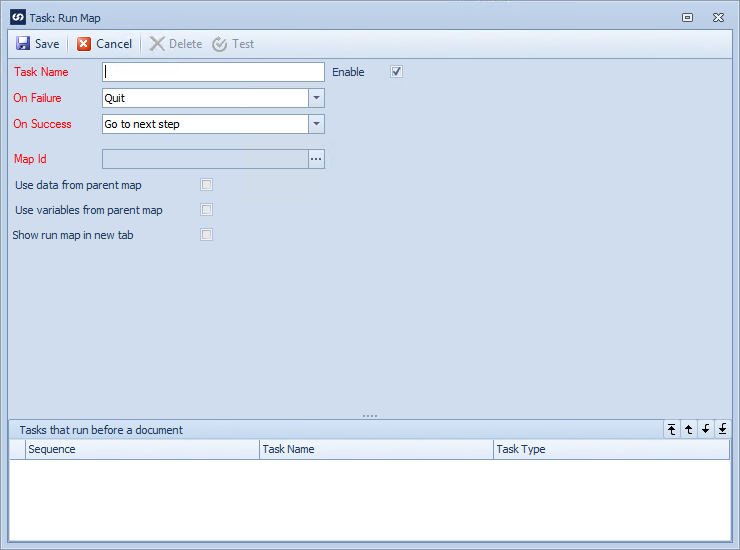The Run Map task allows other maps to be triggered as part of map processing. It is useful when the processing of one map is to be followed by the processing of another map.
To create a run map task:
| 1. | Select the tasks tab on the map setup window. |
| 2. | Select the task stage in the task tree to determine that stage at which this task will run. |
| 3. | Right click on the tasks stage, select new task, the select the run map task. |
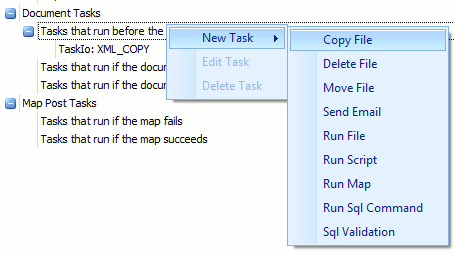
| 4. | Enter the name of the task. Task names must be unique within each map. |
| 5. | Check the enable checkbox to enable the task. |
| 6. | Enter the required action if the run file task fails. Selecting Quit will halt map processing if the copy fails. Go to next step will record the failure but allow processing to continue. Cancel processing will stop map processing but will not return an error to the user. |
| 7. | Enter the required action if the run file task succeeds. Selecting Quit will halt map processing if the copy fails. Go to next step will continue to the next step in map processing. Cancel processing will stop map processing but will not return an error to the user. |
| 8. | Use the lookup to select the map that is to be run. |
| 9. | If the data from the current map is to be used to run the map triggered by this task check the Use data from parent map checkbox. Note: this checkbox is not available for map data checks or tasks that run before the map. |
| 10. | If the variables from the current map are to be used when running the new map check the use variables from parent map checkbox. |
| 11. | If the map triggered by this task should be displayed on the map progress window when running, select the show run map in new tab checkbox. |
| 12. | Select Save to save the task. |
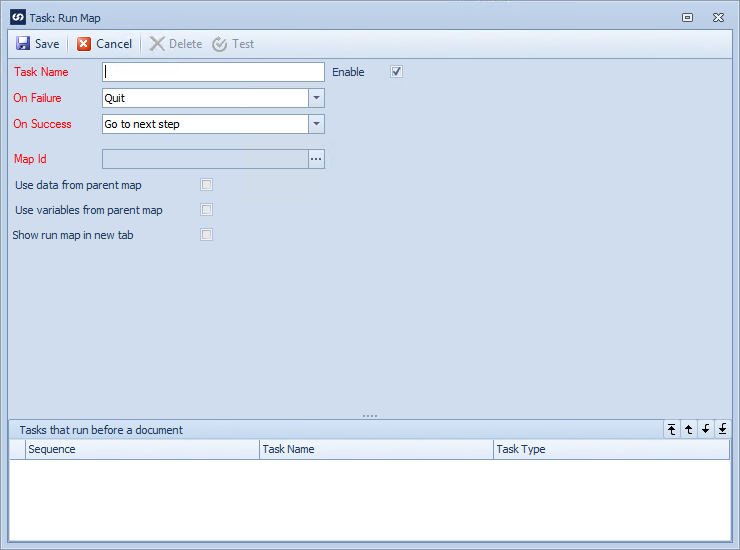
To edit a run map task:
| 1. | Select the tasks tab on the map setup window. |
| 2. | Either double click on the task to be edited, or select the task, right click then select edit. |
To delete a run map task:
| 1. | Select the tasks tab on the map setup window. |
| 2. | Either select the task, right click then select delete, or edit the task and select delete on the window toolbar. |