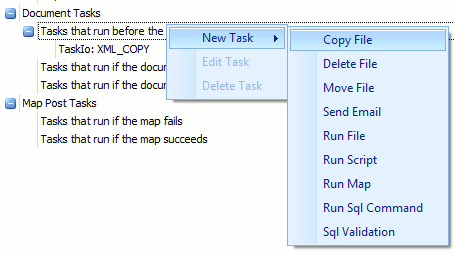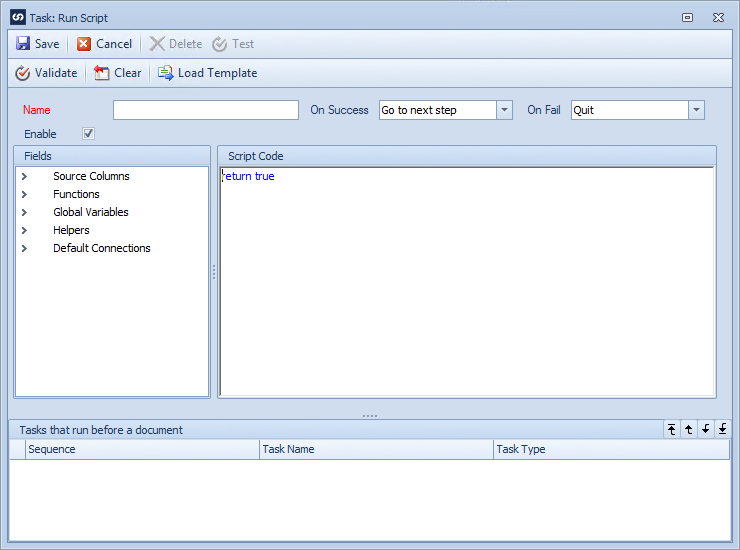The Run Script task allows VB.NET or C#.NET scripts to be run as part of SmartConnect map processing. It is useful for performing functions / data checks / updates during map processing in areas where specific functionality is not provided by SmartConnect.
To create a script task:
| 1. | Select the tasks tab on the map setup window. |
| 2. | Select the task stage in the task tree to determine that stage at which this task will run. |
| 3. | Right click on the tasks stage, select new task, the select the run script task. |
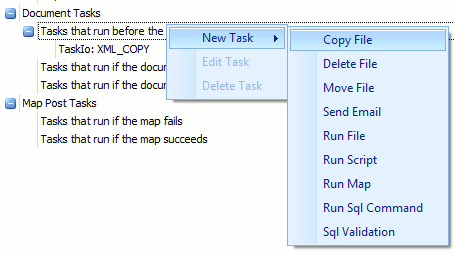
| 4. | Enter the name of the task. Task names must be unique within each map. |
| 5. | Check the enable checkbox to enable the task. |
| 6. | Enter the required action if the run script task succeeds. Selecting Quit will halt map processing if the script fails. Go to next step will continue to the next step in map processing. Cancel processing will stop map processing but will not return an error to the user. |
| 7. | Enter the required action if the run file task fails. Selecting Quit will halt map processing if the copy fails. Go to next step will record the failure but allow processing to continue. Cancel processing will stop map processing but will not return an error to the user. |
| 8. | Enter the script to be run in the script area of the task window. Fields, functions and helpers listed in the tree view on the left may be selected and dragged into the script area. For scripts linked to document tasks map source columns will also be available for use within the script. |
| 9. | Select the Load Template button if the content of the script may be loaded from a predefined script template. Select the required template then enter any variable details requested. Click OK to return the template details to the script task. |
| 10. | Select Save to save the task. |
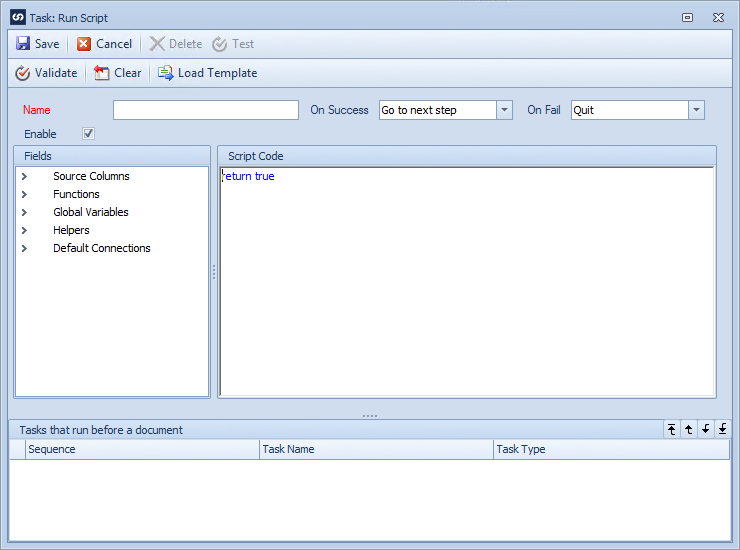
To edit a run script task:
| 1. | Select the tasks tab on the map setup window. |
| 2. | Either double click on the task to be edited, or select the task, right click then select edit. |
To delete a run script task:
| 1. | Select the tasks tab on the map setup window. |
| 2. | Either select the task, right click then select delete, or edit the task and select delete on the window toolbar. |