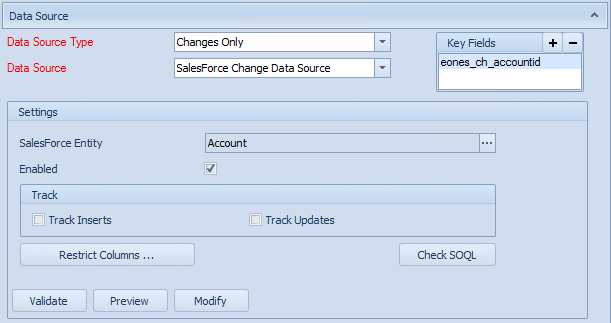A Salesforce change data source may be used to track changes in Salesforce entities and perform integrations based on those changes. Changes tracked are limited to entity inserts and updates.
To create Salesforce change data source:
| 1. | Select create or select the Maps Quick Link and double click on the map to be edited. |
| 2. | If creating a new map enter the map id and description. |
| 3. | Open the data source area of the map window. |
| 4. | Select Changes Only as the data source type. |
| 5. | Select Salesforce Change Data Source as the data source. |
| 6. | If prompted enter Salesforce login details and select OK. |
| 7. | Select the Salesforce Entity for which changes are to be tracked. |
| 8. | Check the enabled checkbox, then check the Track Inserts and/or Track Updates check boxes. |
| 9. | If entities other than the base entity should be included in the change query, select the modify button and amend the query in query builder. |
| 10. | To view the query that will be passed to Salesforce select the Check SOQL button. You will be able to edit the SOQL query providing you are either a SmartConnect administrator or have been given permission to edit SOQL. |
| 11. | To preview the columns that would be returned by this data source select the Preview button on the toolbar. |
| 12. | To validate the query select the Validate button. |
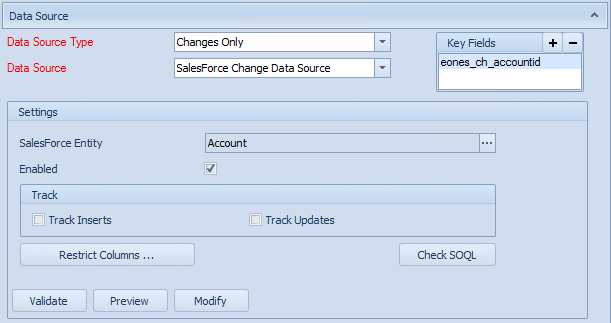
Notes:
| • | When exiting the change data source area the field Sequence__c will be automatically added as a map key field. It is this field that will be used to update the change table as processed once the record has been processed through SmartConnect. |
| • | When amending a query through SOQL the Sequence__c field from the change table must be maintained in the query. |
| • | More information on SOQL and SOQL formats can be found here. |
| • | More information on the objects created by SmartConnect within Salesforce to manage change data sources can be found under Salesforce Change Data Source Objects. |
| • | For information on managing change table records see Change Data Source Maintenance. |