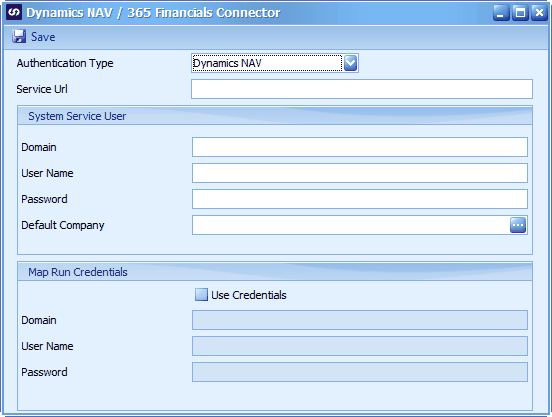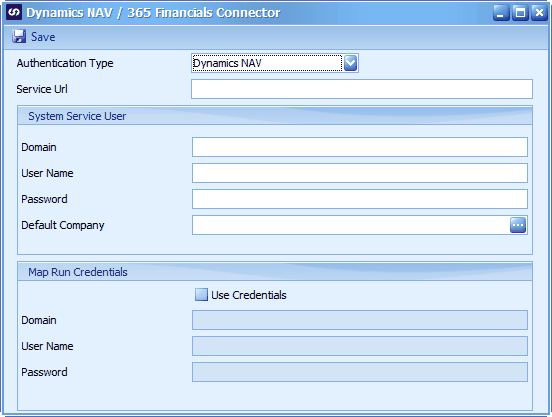To Setup the Dynamics NAV / 365 Financials connector:
| 1. | Open setup on the Setup ribbon |
| 2. | Double click on the Dynamics NAV/365 Financials Connector. This will open the Microsoft Dynamics NAV/365 Financials Connector setup window. |
| 3. | Select the Authentication type to be used. Dynamics NAV is for an on premise installation and Dynamics 365 Financials would be the online release. |
| 4. | Enter the soap URL where the Dynamics NAV/365 Financials web service is running. |
| a. | Enter the URL in the following format: http://<server qualified name>/<Instance Name>/WS |
| 5. | The System Service section is the user that will be used to connect to the System Services. i.e. the user that will retrieve the available companies and available services for a specific Dynamics NAV/365 Financials Service. |
| a. | The Password for the System Service User can be generated/found by following these steps: |
| i. | Open the Users page by going to Administration - IT Administration - General or search for the Users page using the Search for Page or Report option. |
| ii. | Select the user to be used as the System Service User. |
| iii. | Expand the Web Service Access section. |
| iv. | The Web Service Access Key will be the password. If there isn't one generated, click the Change Web Service Key button at the top. |
| 6. | The Map Run Credentials is the user that will be used to run the maps and call the web service. This is only needed when connecting to Dynamics NAV. |