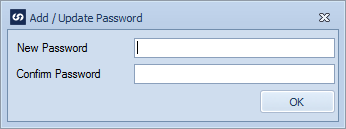SmartConnect 2018
User Setup
The SmartConnect users tab shows all users with access to log into SmartConnect.
To add SmartConnect users:
| 1. | Select the User Maintenance button at the top of the window, then select Add User or Copy to New User. Copy to new user will copy the currently selected users settings to a new user or users. |
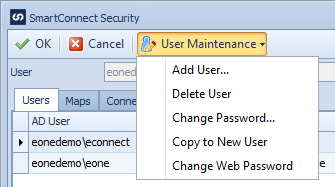
| 2. | Use the AD lookup window to select the new user(s). Select OK to close the selection window and add the selected user(s) to SmartConnect. If copy to new user was not selected user permissions should be added through the security window. |
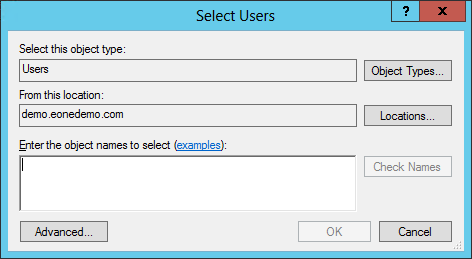
To remove SmartConnect users:
| 1. | Select the user to be removed then select the User Maintenance button at the top of the window. Select Delete User to remove the user from SmartConnect. |
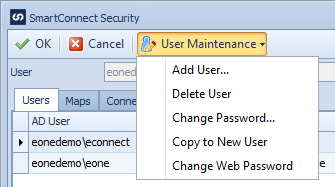
To add a password to a SmartConnect user account:
| 1. | Select the user for which the password is to be added or changed. |
| 2. | Click the User Maintenance button at the top of the window, then select change password. |
| 3. | Enter, then re-enter the new password. |
| 4. | Select OK to save the changes. |