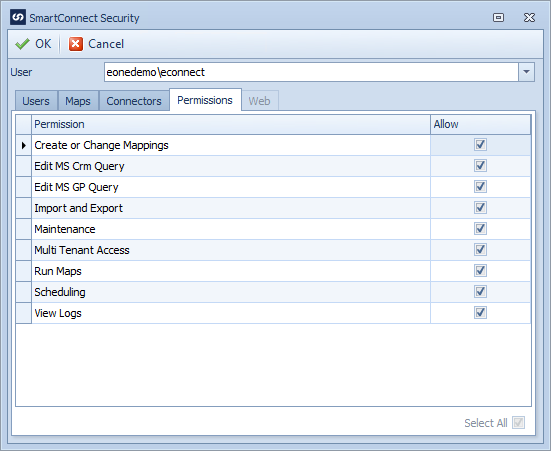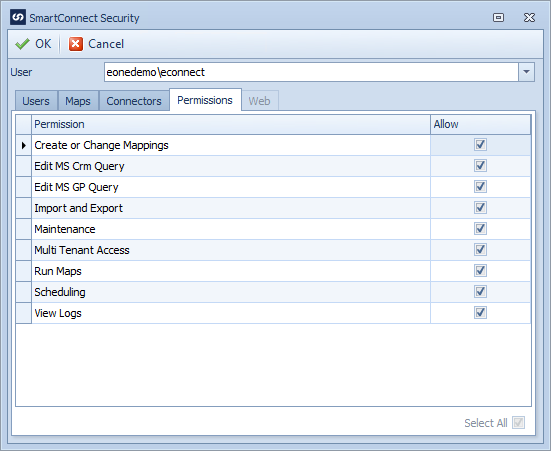The permissions tab of the security setup window allows administrators to select the SmartConnect permissions required for each user.
To set SmartConnect User Permissions:
| • | Log into SmartConnect as an administrator. |
| • | Select Security from the Setup tab. |
| • | Navigate to the Permissions tab. |
| • | Select the required user from the User drop-down. If security is to be added for a new user the user must be added before adding the required permissions. |
| • | Select the checkbox beside the required permissions for the selected user. |
| o | Create or Change Mappings - Allows access to the following windows. |
| ▪ | Map Setup and Map Line Mapping |
| ▪ | Real-time Data Source Maintenance |
| o | Import and Export - Allows access to the import and export windows on the maintenance tab. |
| o | Maintenance - Allows access to the following forms. |
| o | Multi-Tenant Access - Allows access to change the default tenants for maps. |
| o | Run Maps - Allows users to run maps that have been created. |
| o | Scheduling - Allows access to the scheduling windows. |
| o | View Logs - Allows access to the logging windows |
| • | The select all checkbox will automatically add / remove access for all permission areas. |
| • | Select OK to save changes. |