SmartConnect 2018
Windows Service
The SmartConnect windows service is required for the following functions:
| • | Map Scheduling |
| • | Real time folder data sources |
| • | Debug log maintenance |
| • | Change data source maintenance |
| • | WCF REST service log maintenance |
| • | WCF REST service emails |
Every time the SmartConnect windows service processes SmartConnect data, SmartConnect setup is checked to determine if changes have been made since the last run. If changes are detected the SmartConnect connection is dropped and a new connection created. Regardless of changes to SmartConnect setup the SmartConnect connection will be dropped and re-created every hour.
Map scheduling:
All map scheduling within SmartConnect is managed via the SmartConnect windows service. Every minute the service will check the SmartConnect database for scheduled maps and will process those maps as and when required. For more information on the scheduling of maps see here. The SmartConnect windows service may be installed and run on multiple machines. In this instance the first service to retrieve a scheduled map will run the map, other services will skip the map as it is already being processed.
Real time folder data sources:
The windows service is used to register file system watchers against folder data sources that have been defined as real time. Every minute the service will check the SmartConnect database for real time folder data source settings. Real time folder data sources that have been created since the last run will be registered, and folder data sources that have been removed / de-activated since the last run will be removed from the service.
Debug log maintenance:
The windows service may be used to automatically delete old map debug logs. The process is triggered every hour.
Change data source maintenance:
The windows service may be used to automatically delete change table records that have been processed. The service is triggered every half hour.
WCF REST log maintenance:
The windows service may be configured to automatically delete old activity, request and security logs created by the SmartConnect WCF REST service. The service is triggered every 15 minutes.
WCF RESTS security email:
The windows service may be used to automatically email new entries into the WCF REST security log to a predefined user. The service is triggered daily.
To check or configure a SmartConnect windows service follow the steps below:
| 1. | Open the windows services window. To open the window either: |
| • | Select start button, then run, enter services.msc and select OK. |
| • | Open Control Panel >> Administrative Tools >> Services. |
| • | Right-click on My Computer and select Manage. Expand Services and Applications, then select services. |
| 2. | Double click on the eOne SmartConnect Service. |
| 3. | Ensure that the start-up type is set to automatic delayed. This will automatically restart the service every time the PC is restarted but will wait for other services to start first. |
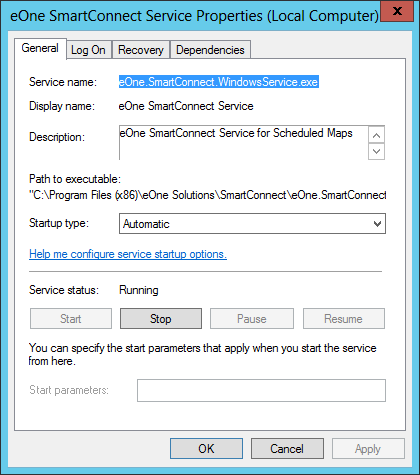
| 4. | Select the Log On tab. Ensure that the log on user is set to the user you wish to run the windows service. This is the user account that will be used to run any scheduled maps (unless run as user has been selected in map setup) |
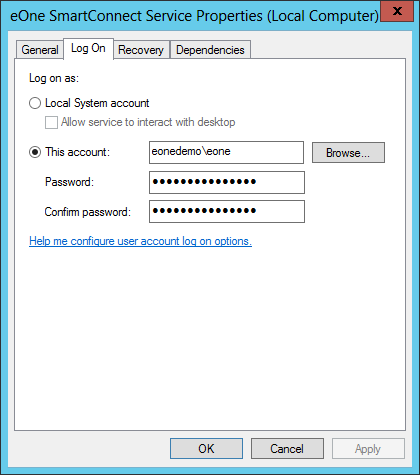
| 5. | Select the General tab, then select Start to start the windows service. If the service was already running, and changes have been made to the Log On user, the service must be restarted before the changes will take effect. |
Note:
| • | The windows service is not automatically started as part of SmartConnect installation. This is because the service cannot be started until SmartConnect has been set up correctly. |