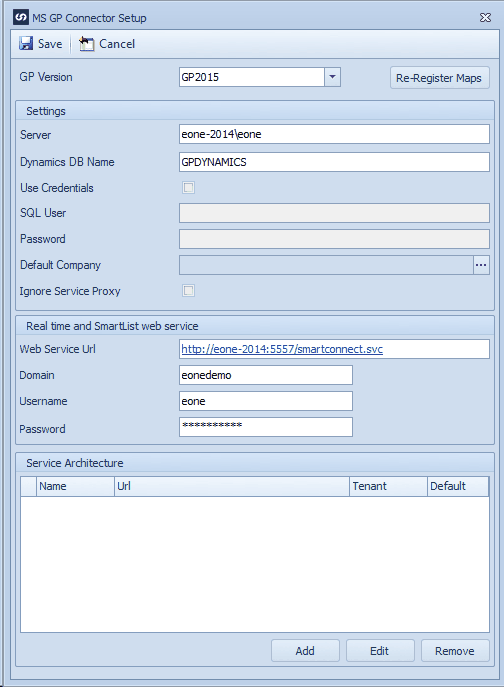If you have upgraded Microsoft Dynamics GP from one major release to another, you will need to complete the following steps to update the Microsoft Dynamics GP Connector in SmartConnect. For example, if you have updated from Microsoft Dynamics GP 2015 to Microsoft Dynamics GP 2018.
To Upgrade the Microsoft Dynamics GP Connector:
| 1. | Make sure Microsoft Dynamics GP is upgraded to the current release. |
| 3. | On the Setup tab, select Setup |
| 4. | On the Connector Setup tab, select SmartConnect Dynamics GP Connector. |
| 6. | In the MS GP Connector Setup window, change the GP Version to the new version of Microsoft Dynamics GP you have upgraded too. |
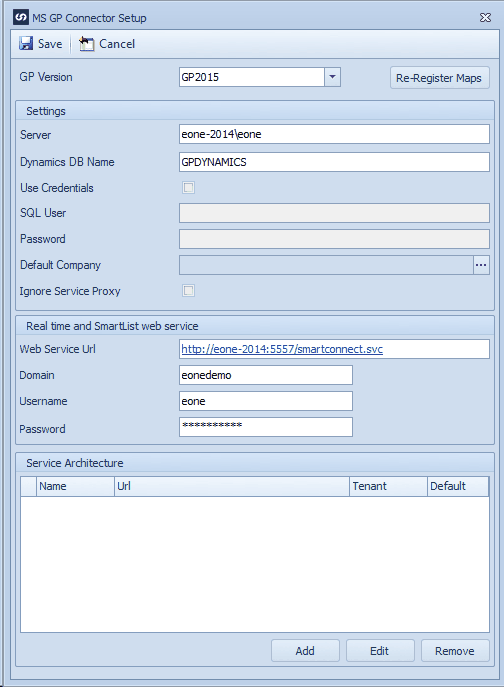
| 7. | Verify the other information is still correct. If it isn't, edit the values. |
| 8. | Click Save to close the MS GP Connector Setup window. |
| 9. | Click OK to close the SmartConnect Setup window. |
| 10. | On the Setup tab, select System Maintenance. |
| 11. | Click Process to run the System Maintenance. |
| 12. | When the System Maintenance is complete, click OK to the completed message and OK to close the SmartConnect Maintenance window. |
If you have upgraded Microsoft Dynamics GP from GP 2010 or an earlier build to Microsoft Dynamics GP 2016/2018 and are using Extender, the Extender nodes will need to be upgraded.
The following objects are upgraded as part of this process:
| • | Update Extender detail objects to the new structure |
| • | Update new table names for Extender change data sources |
| • | Update new table names for Extender real time data sources |
| • | Change legacy Extender detail nodes to look at the new stored procedures and fields. |
| • | Update map lines with Extender destinations to look at new stored procedures and fields. |
| • | Re-register Extender real time and change data sources. |
To Upgrade the Extender Node:
| 1. | Make sure extender is upgraded to 2016/2018 on the GP machine. |
| 2. | Confirm all views in extender are still working and all the fields are included. |
| 4. | On the Setup tab, select Setup |
| 5. | On the Connector Setup tab, select SmartConnect Dynamics GP Connector. |
| 6. | Go to Admin >> Upgrade Extender |
| a. | Wait for the form to load all maps |
| c. | The process will run through all maps that have Extender data sources and destinations and upgrade them to 2016/2018. |
| 7. | On the Setup tab, select System Maintenance. |
| 8. | Click Process to run the System Maintenance. |
| 9. | When the System Maintenance is complete, click OK to the completed message and OK to close the SmartConnect Maintenance window. |