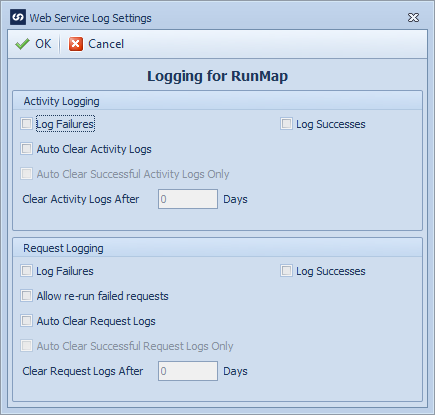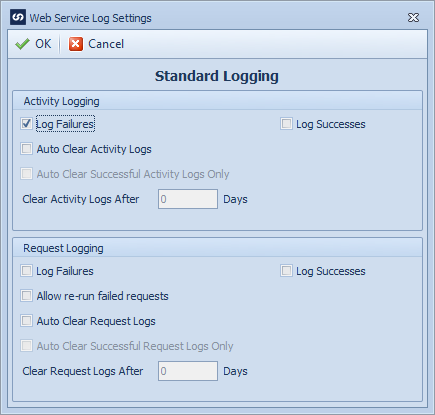Settings for SmartConnect web service activity and request logs are defined on the same screen. To define settings an activity or request log:
| 1. | Log into the SmartConnect client as an administrator. |
| 2. | Select the Web Security button on the Setup tab. |
| 3. | Select the Logging tab. |
| 4. | Select the checkbox beside the required request to enable logging for that request. |
| 5. | Select either 'Use Standard Logging' or 'Specify Logging' as required. |
| 6. | If standard logging is selected, select the Define Standard Logging  button. If specific logging is selected, select the configuration button. If specific logging is selected, select the configuration  button beside the applicable request. button beside the applicable request. |
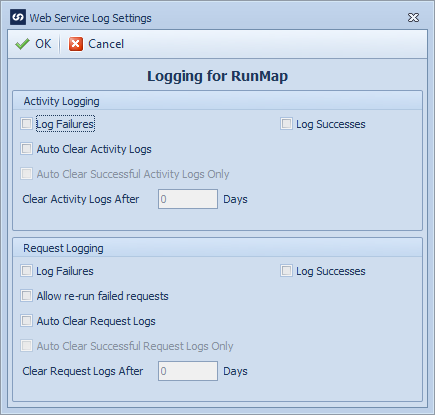
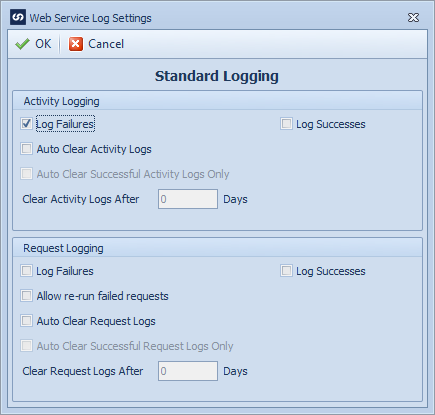
Activity log settings:
| • | Log Failures - activity log will be saved when the triggering activity fails. |
| • | Log Successes - activity log will be saved if the triggering activity succeeds. |
| • | Auto clear activity logs - automatically clear old logs from the activity log. |
| • | Auto clear successful activity logs only - during automatic clear down, only clear logs from activities that have succeeded. |
| • | Clear activity logs after x days - the number of days activity logs should be kept before being automatically cleared. |
| • | Note: for automatic clearing to work, a SmartConnect windows service must be enabled. |
Request log settings:
| • | Log Failures - request log will be saved when the triggering activity fails. |
| • | Log Successes - request log will be saved if the triggering activity succeeds. |
| • | Allow re-run failed requests - logged requests for this request may be re-run from the view log screen. |
| • | Auto clear request logs - automatically clear old logs from the request log. |
| • | Auto clear successful request logs only - during automatic clear down, only clear logs from requests that have succeeded. |
| • | Clear request logs after x days - the number of days request logs should be kept before being automatically cleared. |
| • | Note: for automatic clearing to work, a SmartConnect windows service must be enabled. |