SmartList Builder 2016
Date Field Options
By default, dates are displayed in a short date format. You can use the Date Options window to change the display method of date fields. You can also choose to hide empty dates. In Microsoft Dynamics GP, empty dates are saved as 1/1/1900.
To set date field options:
| 1. | Select a date field from the Fields scrolling window. |
| 2. | Click the expansion button above the Fields scrolling window. |
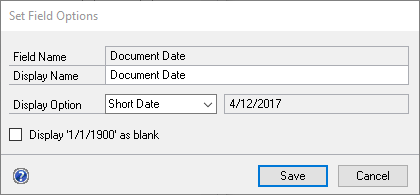
| 3. | Select the date display option. You can choose from Short Date, Long Date, Day, Month, Year, Month Year or Day of Week. A preview of the selected option will be displayed. |
| 4. | If you want to hide empty dates, mark the Display 1/1/1900 as blank checkbox. |
| 5. | Click Save. |
To set date field options for multiple fields:
| 1. | Select Options >> Edit Field Settings >> Date Fields. |
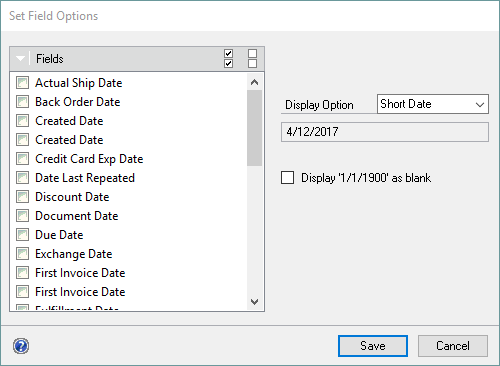
| 2. | Mark the fields that you want to set the date options for. |
| 3. | Select the date display option. |
| 4. | If you want to hide empty dates, mark the Display 1/1/1900 as blank check box. |
| 5. | Click Save. |