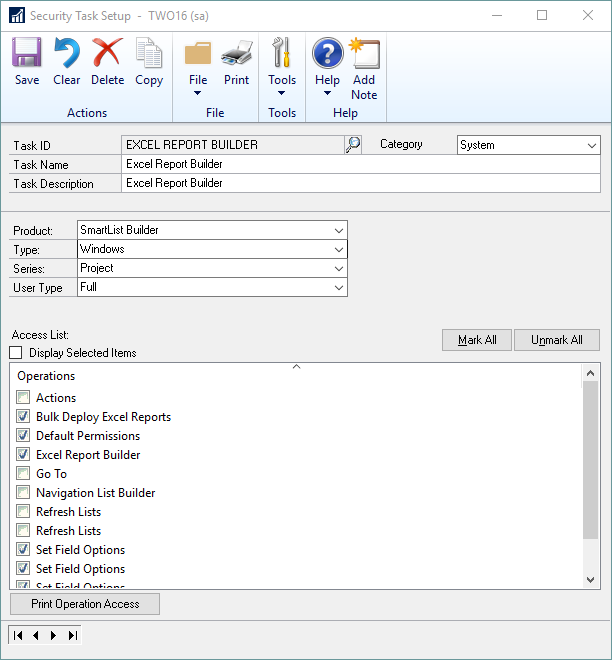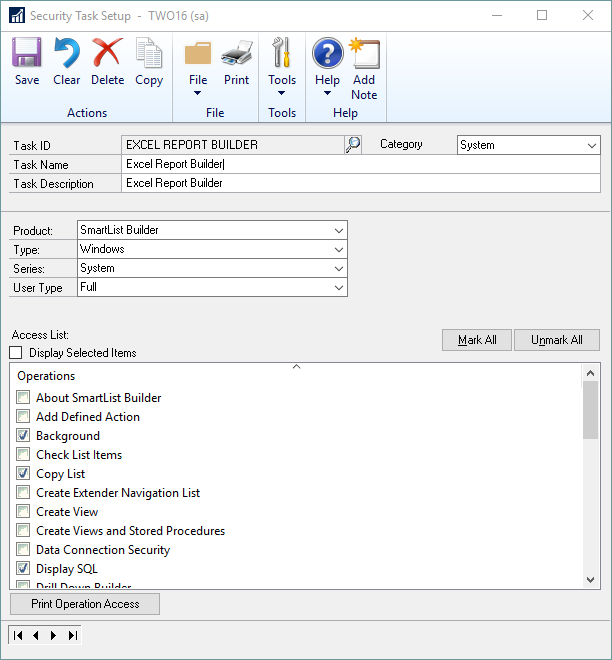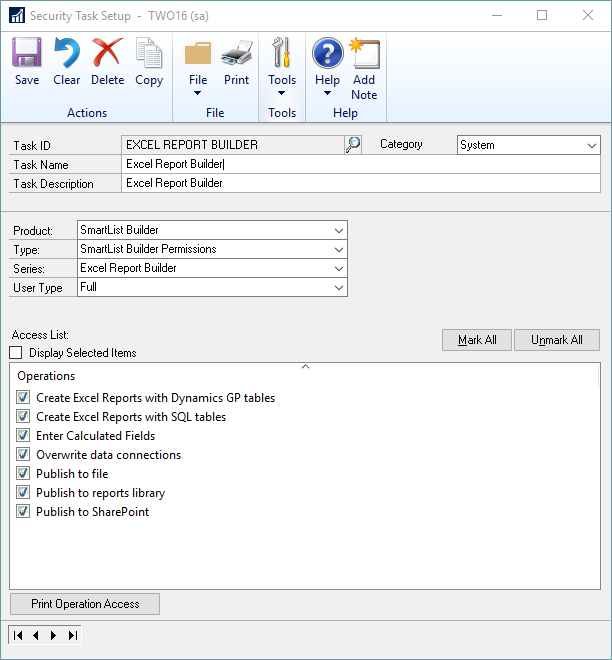All Excel Report Builder windows are denied access by default. To use Excel Report Builder, the user must be in a POWERUSER role, or be granted access to the following windows in a Microsoft Dynamics GP Security Task:
| • | Product: SmartList Builder |
| o | Bulk Deploy Excel Reports |
| o | Set Field Options (3 windows) |
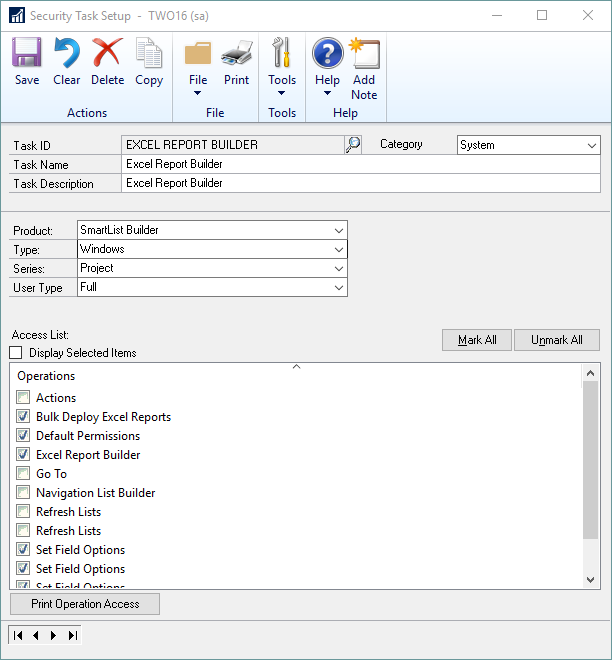
| o | Excel Group Report Builder |
| o | Excel Group Report Lookup |
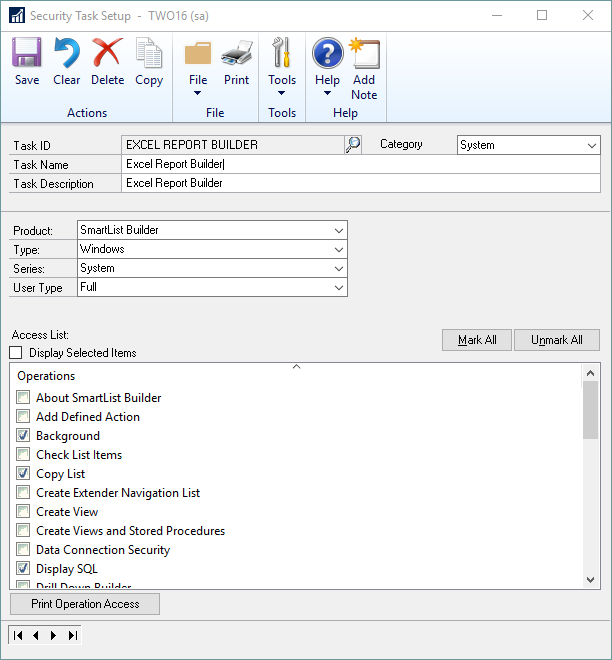
Beyond the Window permissions, there are Excel Report Builder Permissions that need to be granted as well. These Excel Report Builder Permissions can be granted in the Microsoft Dynamics GP Security Task as well.
| • | Product: SmartList Builder |
| • | Type: SmartList Builder Permissions |
| • | Series: Excel Report Builder |
| o | Create Excel Reports with Dynamics GP tables |
| o | Create Excel Reports with SQL tables |
| o | Overwrite data connections |
| o | Publish to reports library |
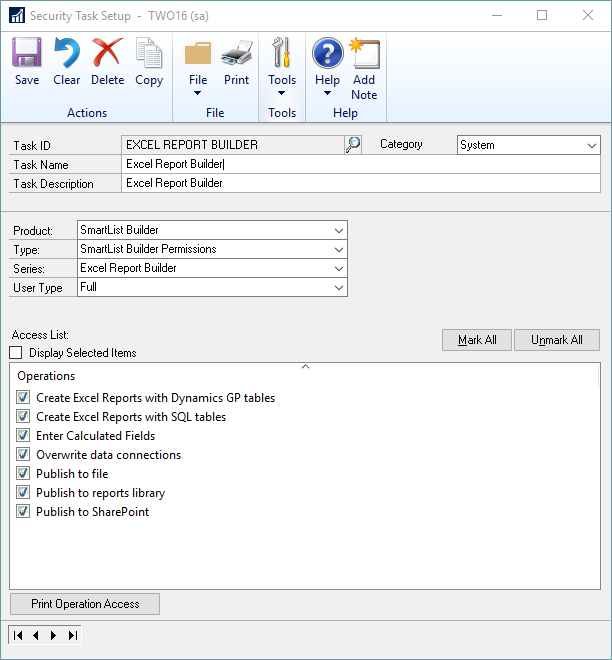
To assign Excel Report Builder security:
| 1. | Open the Security Task Setup window (Microsoft Dynamics GP >> Tools >> Setup >> System >> Security Tasks). |
| 2. | Enter a Task ID, Task Name, Task Description and Category. |
| 3. | Select SmartList Builder as the Product and Windows/SmartList Builder Permissions as the Type and Project/System/Excel Report Builder as the Series. |
| 4. | Mark the operations that you want to grant access to for the selected security task. |
| 5. | Click Save to save the security task. |
| 6. | Assign the security task to the roles that you want to have access to the operations. |