SmartPost
Analytical Accounting
SmartPost require a few manual setups to be completed for AA to work. If AA is installed these steps need to be followed for each batch series and batch source that SmartPost will post regardless of whether you want to print and email the AA reports or not.
On the SmartPost Options window we have added a default AA report timeout.
![]()
When SmartPost is posting a batch with an AA report, it will wait for the report to print in the specified folder as setup below. SmartPost will wait for this report to be printed and continue when it has waited longer than the time specified. (If the time is set to 0, SmartPost will wait for a default time of 5 min)
Please Note: When you have Post through General Ledger setup in Great Plains you will need to follow the steps in the Financial section on General Entry.
If you want to print or email AA reports:
| 1. | Open the Report Setup window by going to Microsoft Dynamics GP - Tools - SmartPost - Setup and click the Report Setup button. |
| 2. | Select the Batch Series and Source that you want to print or email the AA reports for. |
| 3. | Select the "Include AA Report" option on the Report Setup window in SmartPost for the desired Batch Series and Source. If you are using the Post Through General Ledger Files option in the Microsoft Dynamics GP Posting Setup window and you want it to send the General Ledger report as well as the Sales, Inventory, or Purchasing report, mark the Include post through AA GL Journal report checkbox. |

| 4. | Below this check box a report name will be displayed. This is the path and name of the report that we will need to setup in Great Plains Posting Setup. |
| 5. | Now we need to change the AA Report Printing Options in the report Setup for Great Plains. To do this go to Microsoft Dynamics GP - Tools - Setup - Posting - Posting. |
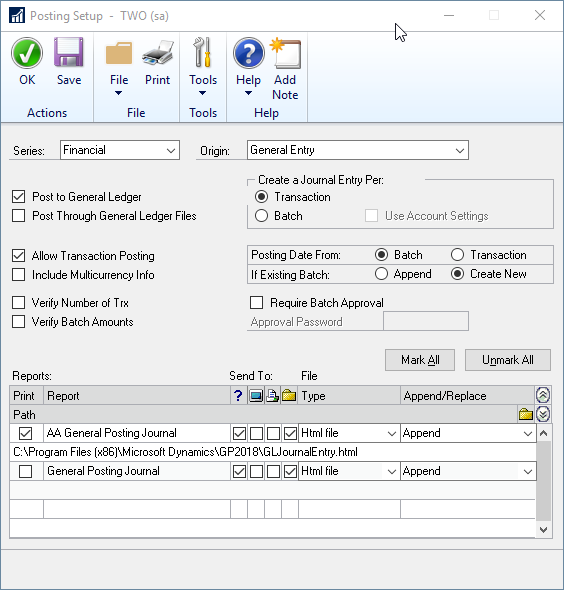
| 6. | Select the series and origin as selected in step 2. |
| 7. | Select the file option for this AA report. |
| 8. | Change the Type drop down to Html file. |
| 9. | The file and path selected in the path field of this window MUST be the same name and path as in step 4. |
| 10. | Please follow steps in the following links to make sure you change the correct reports for each Series. |
| b. | Sales |
If you do not want to print or email AA reports:
| 1. | Open the Report Setup window by going to Microsoft Dynamics GP - Tools - SmartPost - Setup and click the Report Setup button. |
| 2. | Select the Batch Series and Source that you don't want to print or email the AA reports for. |
| 3. | De-select the "Include AA Report" option. |
![]()
| 4. | Now we need to turn off the AA Report Printing Options window in the report Setup for Great Plains. To do this go to Microsoft Dynamics GP - Tools - Setup - Posting - Posting. |
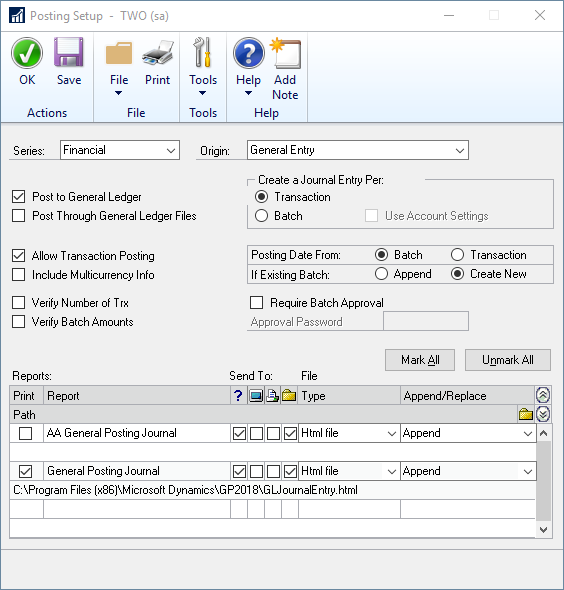
| 5. | Select the series and origin as selected in step 2. |
| 6. | De-select the AA report in the scrolling window. |
| 7. | Please follow the steps in the following links to make sure you turn off the correct reports for each Series. |
| b. | Sales |