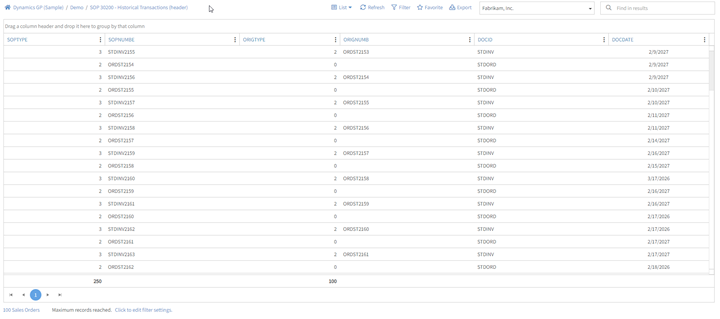There is a new Table Finder option that will be included in the January release of SmartList Builder 2013. It will assist in finding the tables that contain the data you are looking for. You can access the tool from within any of the Builders or from any other window in Microsoft Dynamics GP. This can be really helpful if you know where the data is in a Microsoft Dynamics GP window, but aren’t sure where to look in the tables for the data so that you can use it in a setup in one of the Builder tools.
There are 3 methods that will be included that allow you to find the table: those attached to a Dynamics GP window, by the field name, or by the value in the field.
Tables attached to a Microsoft Dynamics GP Window:
This option will allow you to see all of the tables that are used on a window in GP. You can see all for the window, or if you pick a specific field, it will tell you what tables that field is in.
The window below is what you will see in any of the Builder tools when adding a new table and selecting to use the Table Finder.
Field Name:
This option allows you to type in a Field name as it appears on any window and it will find the tables that contain that field. You can then select the table and see the details of that table.