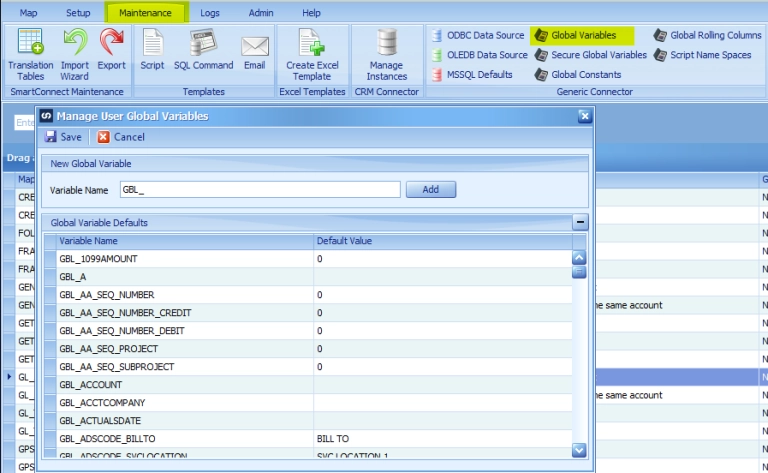Some of my readers won’t remember this, but there was a time when business reports were just for looking at.
Building a report meant putting columns in the right order and sorting the records correctly and then printing out to a piece of paper. Imagine!
Nowadays, there are several different ways that users might expect to consume their data. Up to now we’ve discussed types of reports and types of consumers with respect to picking a reporting tool. In this post, we will review functionality. From presentation, to mobility, to interaction there are several things you need to consider when picking your reporting tool.
Data Presentation
One of the biggest factors in choosing a reporting tool is how the user wants to see the data. There are 4 general categories of data presentation: formatted, tabular, pivot, and visual.
When I use the word formatted, I mean that particular pieces of data need to appear in specific spots in the report. Some examples of formatted reports would be Financial Statements or a printed invoice. Formatted reports are often printed to paper or PDF and distributed to different consumers. The layout will often require data to be shown – even if it doesn’t actually exist. For example, Accounts receivable always has a line in the balance sheet, even if there were no transactions for the reporting period.
Tabular reports are pretty common in business reporting. These reports present data in rows and columns, with column headers across the top (hopefully) and appropriate totals by row and or column. Most Excel spreadsheets are tabular reports. Tabular reports are great for presenting lists of detailed information.
Pivot reports are similar to tabular in that data will end up being presented in rows and columns. However, users are able to dynamically select which rows and columns they would like to group by so that they can get aggregated reporting. The phrase pivot is used because a user could easily move rows to become columns and vice versa.
Another common name for visual reports is dashboards. For these reports, data is aggregated and presented in easy to consume visualizations. Generally, when people think about the phrase Business Intelligence, they are thinking of aggregated visual reports.
Report Mobility
By mobility, I mean that we need to consider “where” the user will consume the data. Where is in quotes there because I don’t just mean that geographically.
Of course, there is the geographical sense of where that you need to consider. People have become used to, and in many cases dependent on, instant access to their data wherever they are. The Accounting Manager that works from home or the sales person who spends way too much time using airplane wifi expect to be able to access data just as easily as the administrative assistant who generally stays in the office.
Along with geography comes technology. What device will the users use to consume data? A salesperson might want all of the appropriate data on their phone so they can quickly review it while at lunch with a customer. A warehouse manager might want to consume the data on the tablet they carry as they walk around the warehouse. An executive might want to use their laptop to review the report while sitting in the lounge at the airport. And all three might want to be viewing the same report!
Finally, there is the system the user is working in to consider. Business users today have a lot of systems they work in. I couldn’t find any documented stats, but I counted nine that I log into fairly regularly (at least a couple of times per week). And that doesn’t include the various websites I have to use infrequently, like my cell phone account. But for the most part, we all have one or two systems that we stay logged into all day. For many business users it is the accounting system and for many sales people it is the CRM. Users will feel way more positively about a report they can run from their main system than they will about having to log into yet another solution.
Data Interaction
Data interaction isn’t new. There are a lot of ways that users can interact with data, but generally I would put them into three categories: filtering, drill around, and completing an action.
The phrase filtering I am using a bit loosely here. For example, in the case of a financial report I might want to see a P&L for a particular division and in a visual report I might want to select a data point in one visual and see that same data point reflected on the other visualizations on the page. Of course, there is the traditional use as well – like when I add a filter column to a pivot report.
Drill around (aka drill down) refers to the ability to get to a different, related report from the report you are in. This might mean getting to the details underlying a visualization or getting to related data like getting invoice details from an Aged Receivable row. There are lots of ways that drill around can be implemented, but the key factor identifying it as drill around is that the report you drill to is filtered to the record you clicked on. In other words, it isn’t enough to get to the invoice list, the invoices listed need to be related directly to the customer on the row you clicked from.
I couldn’t come up with a single word to describe completing an action. This functionality has different names in different systems, but the premise is that the user can do something based on the selected record. For example, a list in the ERP might allow the user to email a copy of an invoice, or change the status of a service ticket. When a report is part of a business process, the ability to complete an action directly from the report can be invaluable.
It is worth noting that not all reports require user interaction. For example, the financial reports you send to the board rarely require any of the interactions listed above. In other words, sometimes it’s OK for a report to just be a report.
So what can we expect from Popdock?
While data visualizations are possible in Popdock, it has been primarily built as a tabular reporting tool. Our focus is on allowing users to get the detailed data they need to do their day to day jobs. There are a lot of great data visualization tools out there, and we see Popdock as a data source for them rather than a competitor to them.
As a SaaS product, users can literally log in to Popdock from wherever they are sitting. Our web interface and iOS app mean that they can access Popdock reports from whatever device they choose. And our built in Widget builder means that users can embed Popdock reports in most major ERP and CRM products.
There are lots of ways that users can interact with the data in their report. Filtering and grouping reports based on values in any column is easy to implement. Reports can be linked together, allowing users to move between reports easily and filtering the child reports appropriately. Using our built in Goto functionality, users can update records in many of our predefined connectors. For example, a user could update a ticket status in Zendesk. All of the features work the same way regardless of “where” they are consumed.
If you’re ready to see Popdock in action, please register for an upcoming demo here! Don’t miss out on the past editions of the Pick Popdock papers, make sure to read part I, part II, and part III.
If you want to learn more, feel free to email me at rod.oconnor@eonesolutions.com