You can use the Capsule CRM connector to display details of your parties, opportunities, and cases.
How to add a Capsule CRM connector:
1. Select Connectors from the left navigation drop-down menu to open the Connectors page.
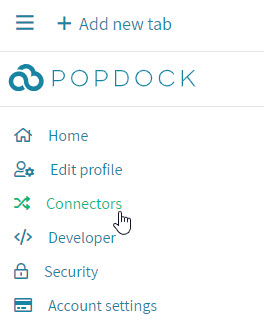
2. Select the Add connector button.
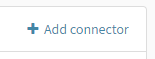
3. Select the Capsule CRM connector.
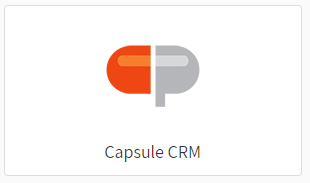
4. Enter your site address. Click Continue.
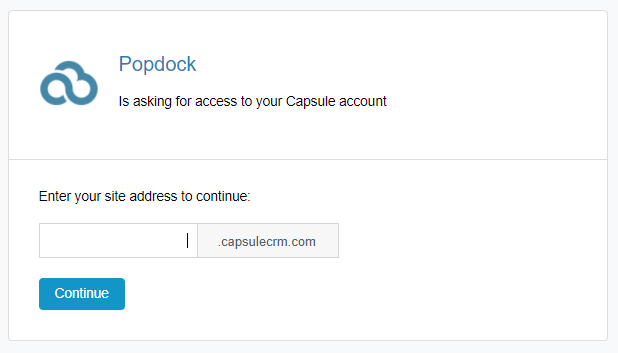
5. Log in to Capsule.
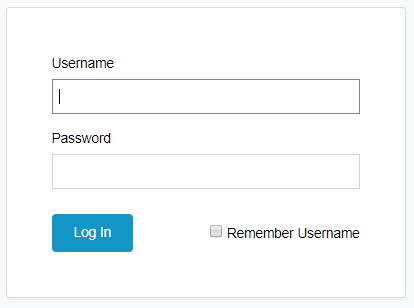
6. Select Allow. A progress page will be displayed while the connector is initialized.
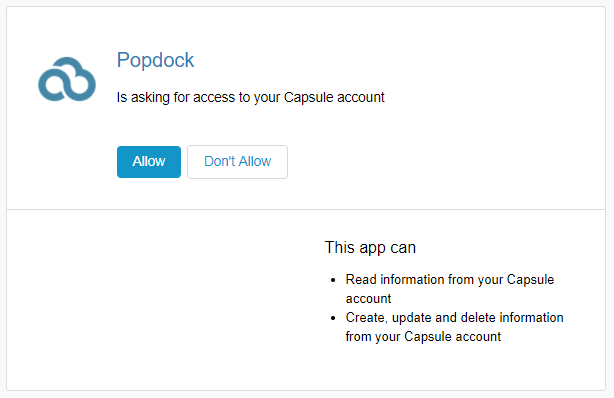
Having trouble adding this connector? Email support@eonesolutions.com