The Constant Contact connector gives you access to all of your campaigns and subscriptions.
How to add a Constant Contact connector:
1. Select Connectors from the left navigation drop-down menu to open the Connectors page.
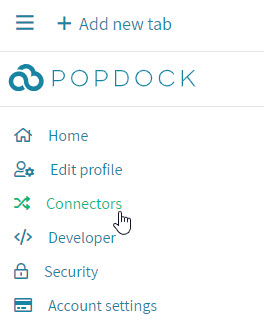
2. Select the Add connector button.
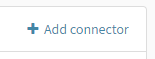
3. Select the ConstantContact connector. This will open a new window to start the creation of the connector.
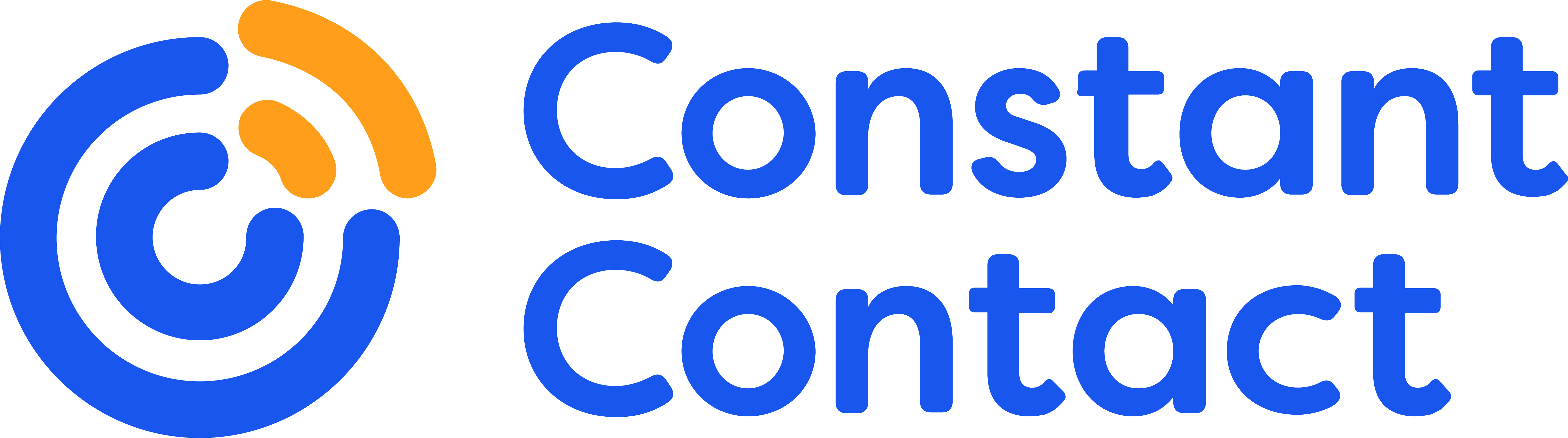
4. Log in to Constant Contact.
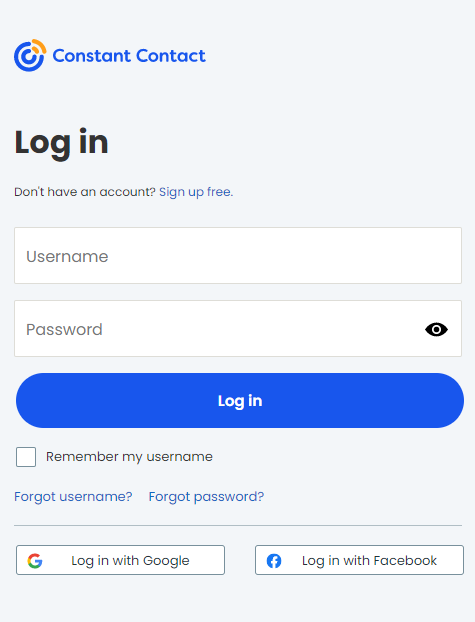
5. After signing in, you will be prompted to authorize Popdock to access your Constant Contact data. Click the Allow button to give Popdock access.
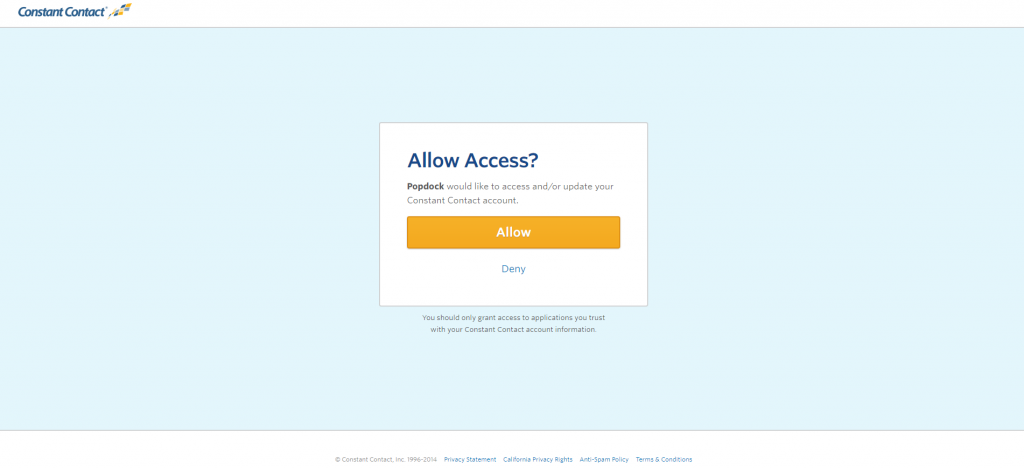
Having trouble adding this connector? Email support at support@eonesolutions.com