The Freshdesk connector gives you access to all of your ticket data.
How to add a Freshdesk connector:
1. Select Connectors from the left navigation drop-down menu to open the Connectors page.
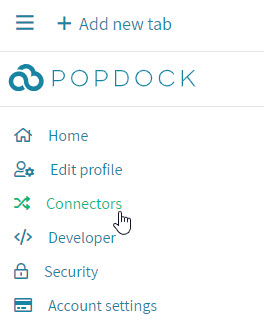
2. Select the Add connector button.
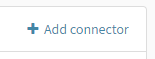
3. Select the Freshdesk connector. This will open a new window to start the creation of the connector.
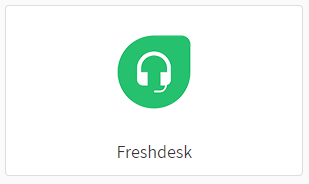
4. Enter your API Token from Freshdesk and your Freshdesk URL prefix.
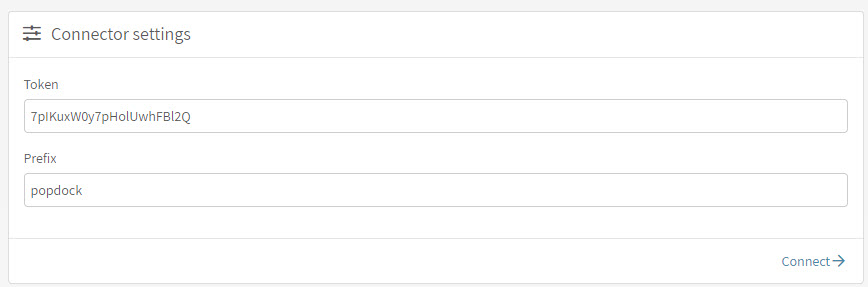
5. Click Connect. A progress page will be displayed while the connector is initialized.
Need further help with adding the Freshdesk connector? Email support@eonesolutions.com