You can use the HubSpot connector to display details of your contacts and deals.
How to add a HubSpot connector:
1. Select Connectors from the left navigation drop-down menu to open the Connectors page.
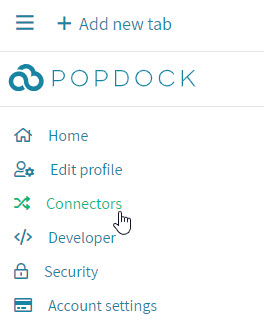
2. Select the Add connector button.
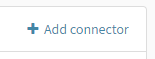
3. Select the HubSpot connector.
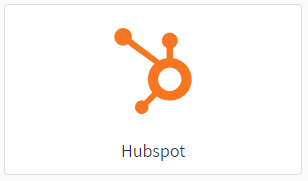
4. Login to HubSpot.
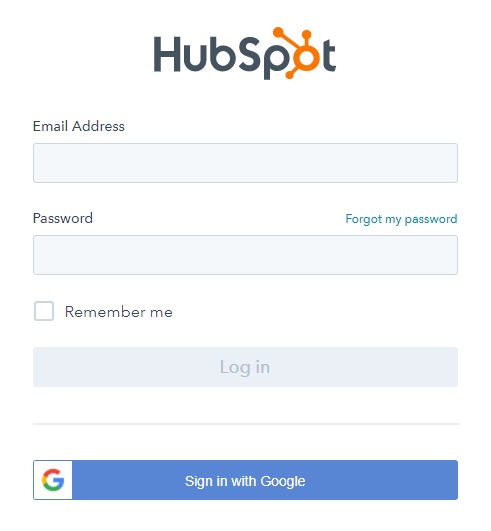
5. Select grant access. A progress page will be displayed while the connector is initialized.
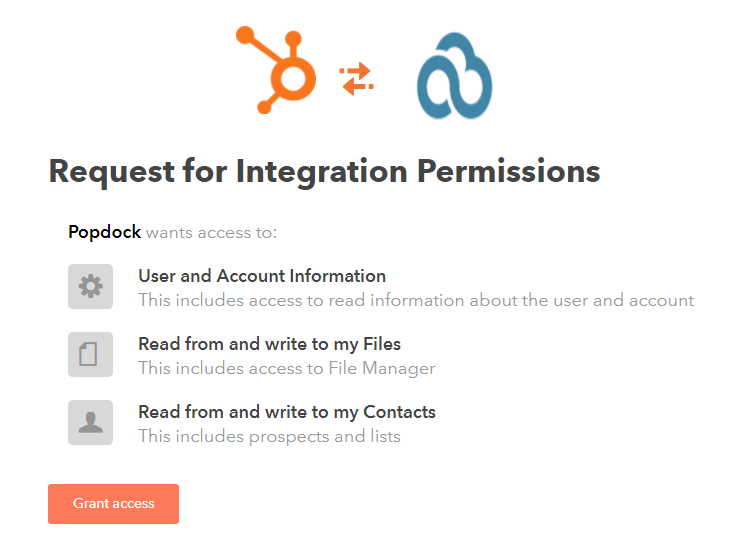
Need further help with adding a HubSpot connector? Email support@eonesolutions.com