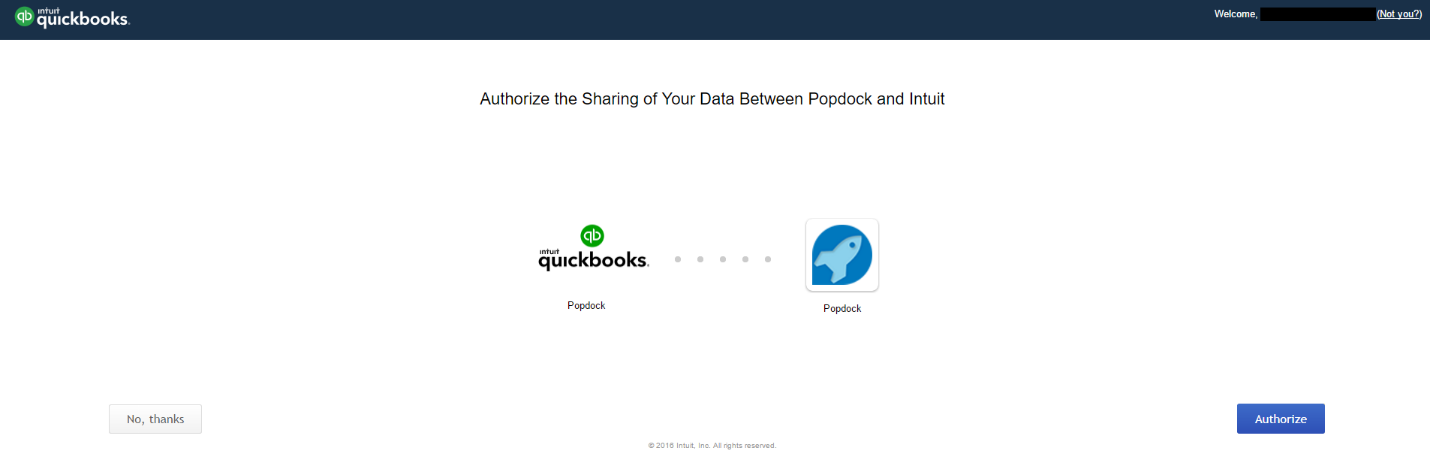The Quickbooks connector gives you access to all of your accounting data, including customers, vendors, invoices, orders and payments.
How to add a Quickbooks connector:
1. Click the triple bar menu in the upper left corner of the Popdock homepage and select Connectors from the drop down menu.
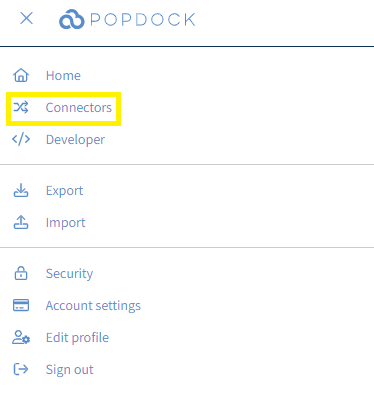
2. Select the +Add connector button under Actions.
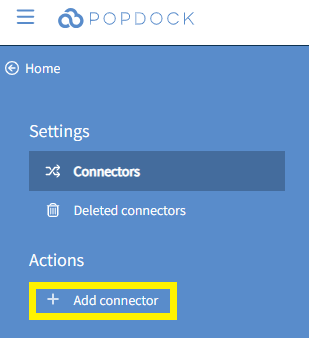
3. Select the Quickbooks connector. This will open a new window to start the creation of the connector.
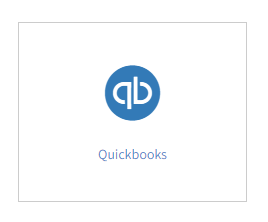
4. Sign in to your QuickBooks account.
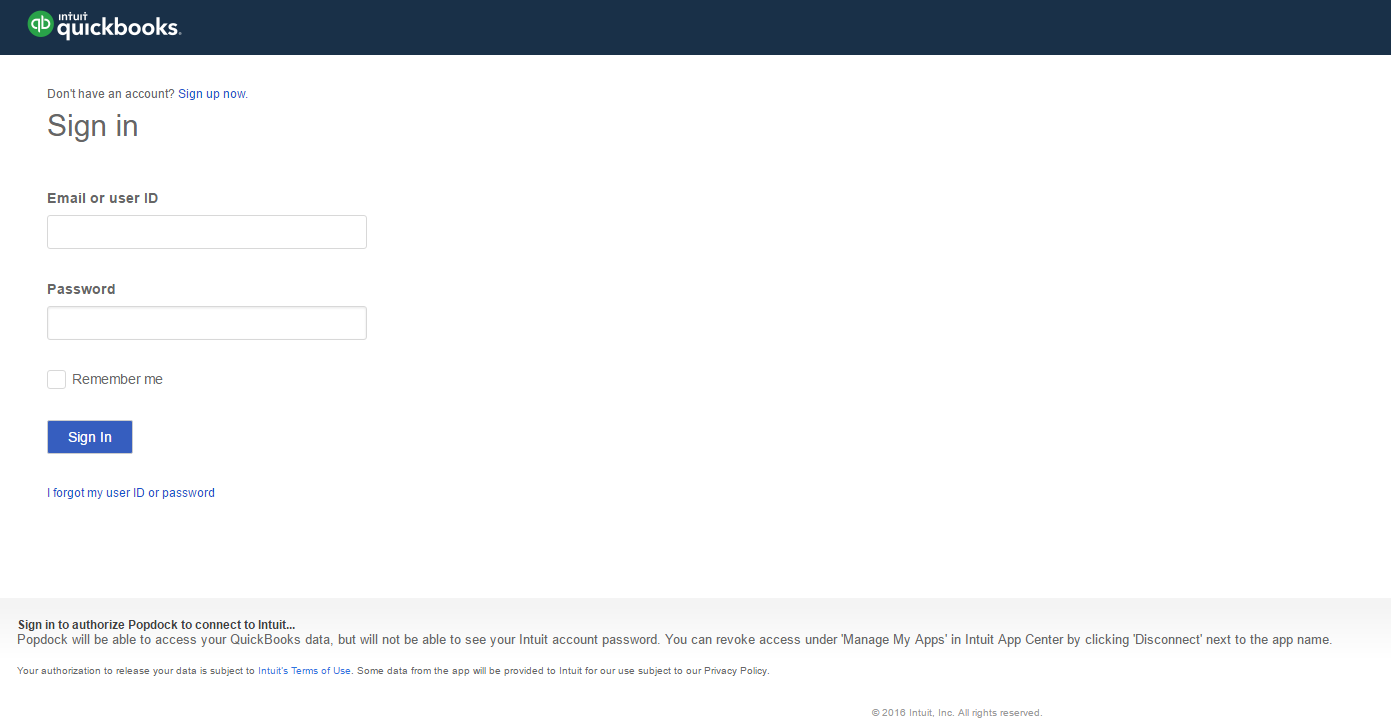
5. After signing in, you will be prompted to authorize Popdock to access your Quickbooks data. Click Authorize to give Popdock access. It may take a few minutes for the connector to be initialized and return to Popdock.