The SQL Server connector gives you access to any table or view in a SQL Server database.
How to add an SQL Server connector:
1. Select Connectors from the left navigation drop-down menu to open the Connectors page.
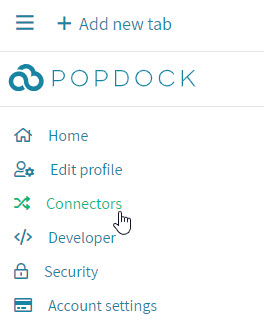
2. Select the Add connector button.
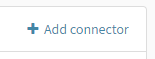
3. Select the SQL Server connector. This will open a new window to start the creation of the connector.
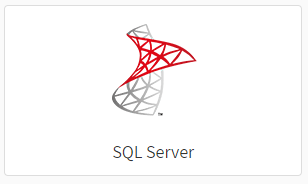
4. Enter the User name and Password for the Server and Database that you want to connect to.
5. Select the views and tables you would like to access. You can select more than one table or view by using Shift and Ctrl keys. When you have finished selecting, click Next.
Tip
You should not use an existing SQL Server user to connect. You should instead create a new user with read-only access.