How to add a Cosmos DB Connector:
1. Click on the triple bar menu in the upper left corner of the Popdock homepage and select Connectors from the drop down menu.
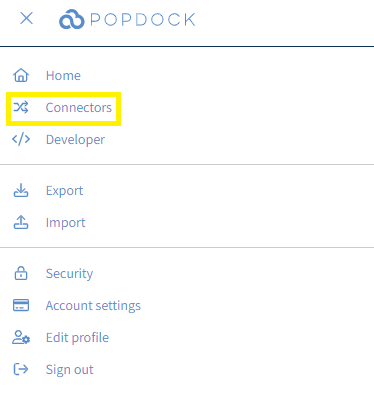
2. Select the +Add Connector button under Actions.
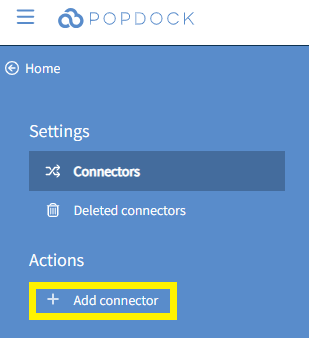
3. Select the Cosmos DB connector from the list of connectors.
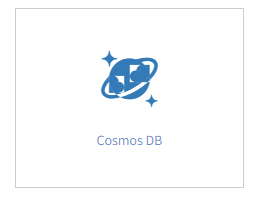
4. Use the Account name and Account key fields to enter the Account Name and Key of your Cosmos DB. Once the fields are complete, click Validate.
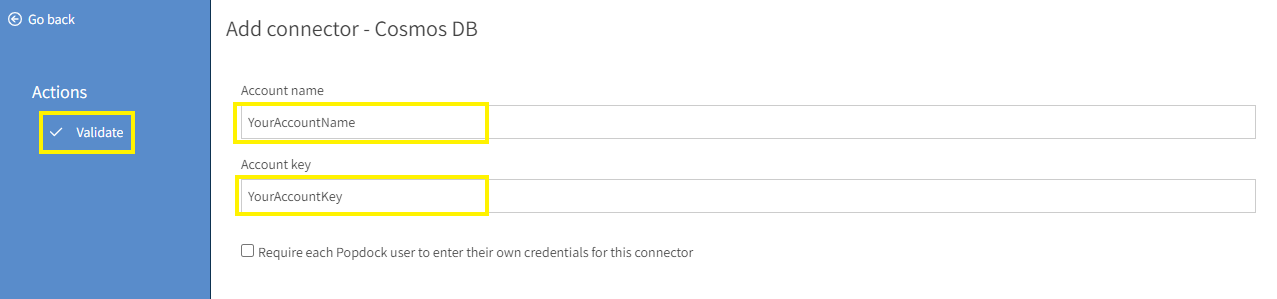
5. Once validated, click Connect under the Actions menu.
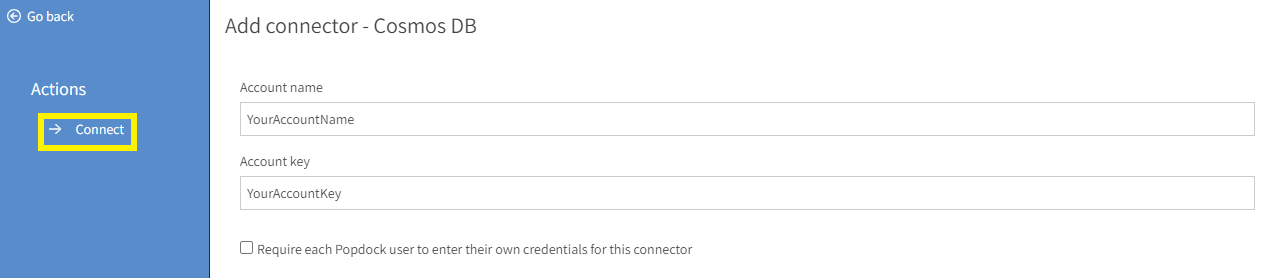
6. You will be directed to select which lists you want to add to your connector. You do have the option of skipping this step by clicking Skip. Otherwise, you can click Select all to grab all lists or individually select which lists you want to add to your connector. Once you have selected lists, click Add lists.

7. Once your Cosmos DB connector is installed, it will display in your list of Connectors.

Having trouble adding this connector? Email support at support@eonesolutions.com