How to add a Pipedrive Connector:
1. Click on the triple bar menu in the upper left corner of the Popdock homepage and select Connectors from the drop down menu.
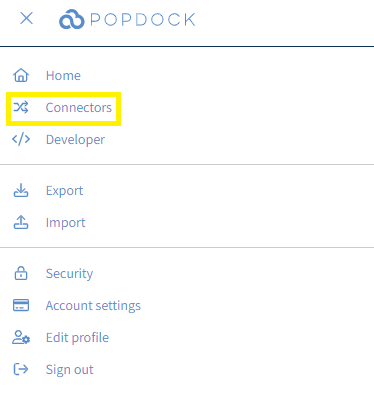
2. Select the +Add connector button under Actions.
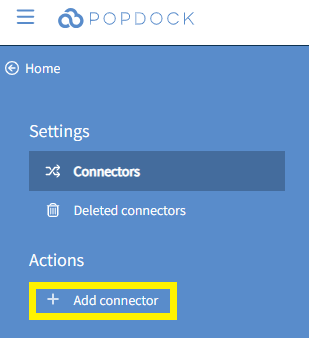
3. Select the Pipedrive connector from the list of connectors.
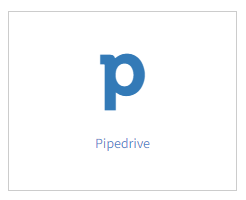
4. Click Validate under the left Actions menu.
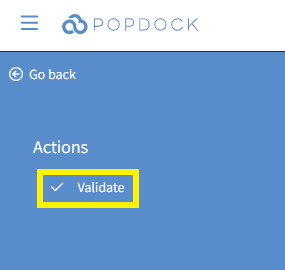
5. You will be redirected to log into your Pipedrive account. Use the available fields to enter your Email and Password. Then click Log in.
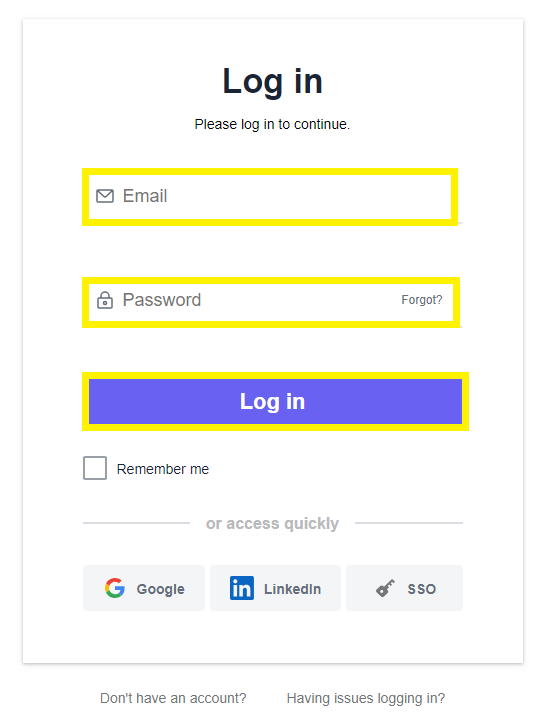
6. The following prompt will appear. Click Continue to the App to complete validation.
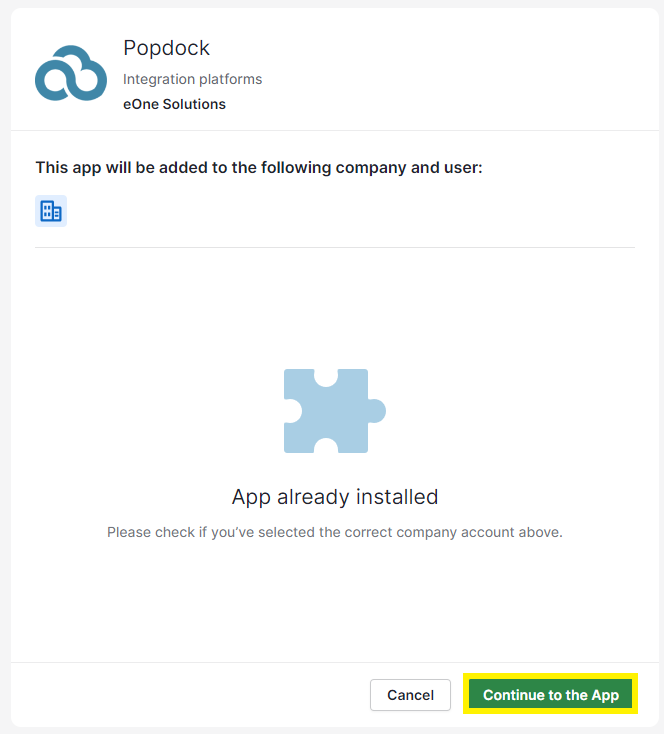
7. You will be redirected back to Popdock once validation is complete. Next, click Connect from the left Actions menu.
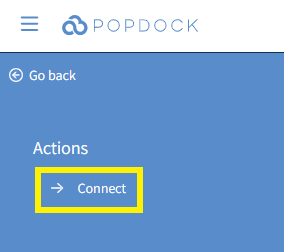
8. You will see the following prompt again. Click Continue to the App to establish the connection between Popdock and Pipedrive.
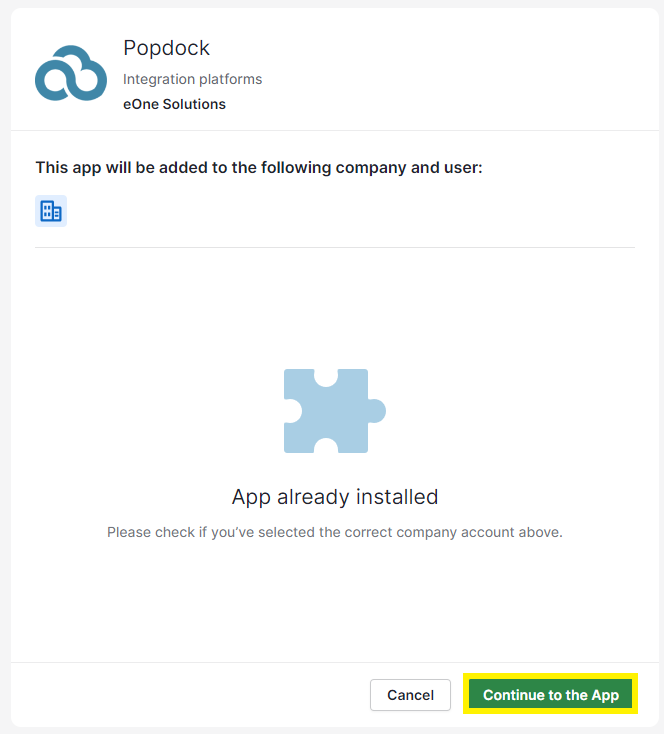
9. You will be taken back to Popdock to your list of connectors where your Pipedrive connector will begin installing. Once complete, it will be available in your list of connectors and ready to use.

Having trouble adding this connector? Email support at support@eonesolutions.com.