How to add a Popdock User from your eOne Account:
This step is important to add the first user of your Popdock account. After adding your first user, more users can be added in the Popdock app.
1. Log into your eOne Account.
2. Go to the renewals/keys tab under my account.
3. Locate the customers Popdock Subscription and click on the ‘Add Popdock User’ button.
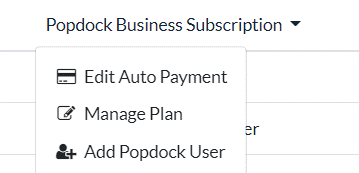
4. In the new window you can now add in the new user and choose their role and submit.
5. This new user will be sent an email to set up a password.
You have now successfully added a new user! Please email sales@eonesolutions.com with any questions you may have.