How to add a PowerGP Online Connector:
1. Click on the triple bar menu in the upper left corner of the Popdock homepage and select Connectors from the drop down menu.
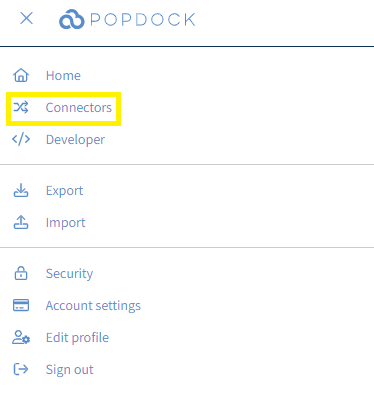
2. Select the +Add connector button under Actions.
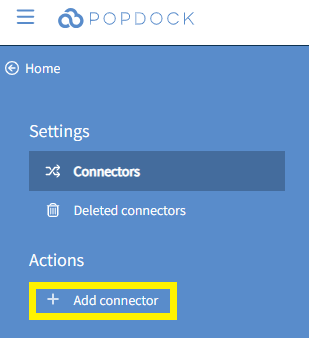
3.Select the PowerGP Online Connector from the list of connectors.
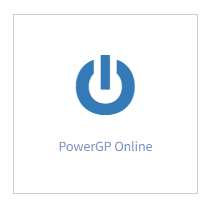
4. From within the Add connector – PowerGP Online page, use the available fields to enter the Tenant ID, Company ID, Username, and Password for your PowerGP Online account. Use the following link to find where this information within your Power GP Online environment.
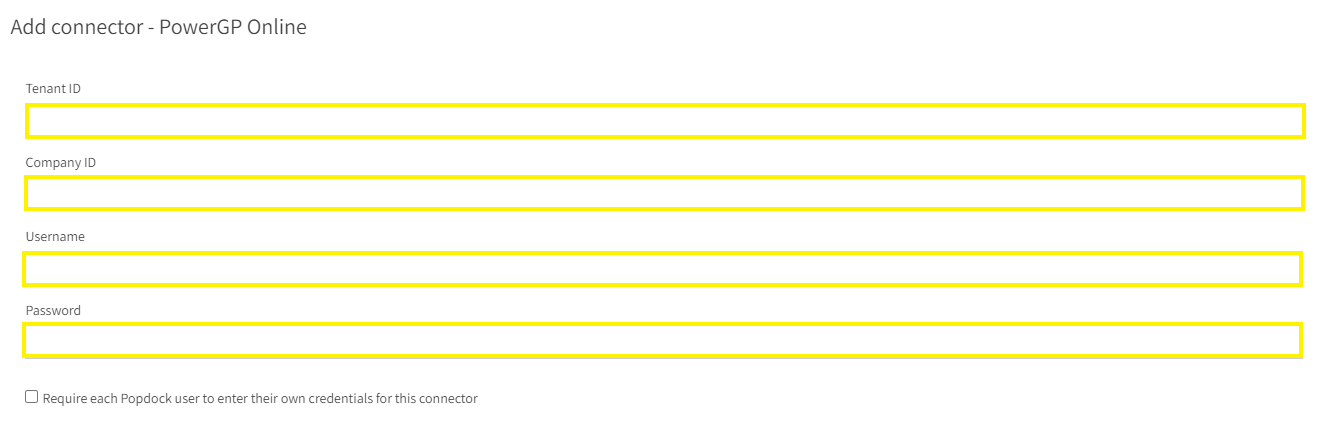
5. With all fields complete, click Validate under the left Actions menu.
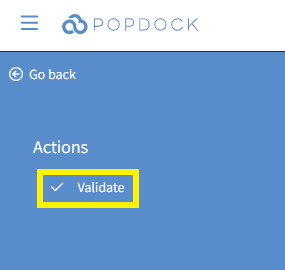
6. Once validated, click Connect under the left Actions menu.
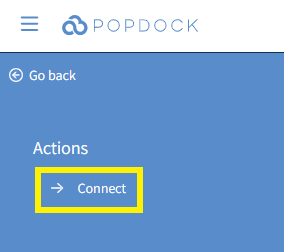
7. You will be redirected to your list of connectors where your PowerGP Online connector will begin installing and adding lists. Once complete, your PowerGP Online connector will display in the list and will be available to use.

Having trouble adding this connector? Email support at support@eonesolutions.com