How to add a Sample Data Connector:
1. Click on the triple bar menu in the upper left corner of the Popdock homepage and select Connectors from the drop down menu.
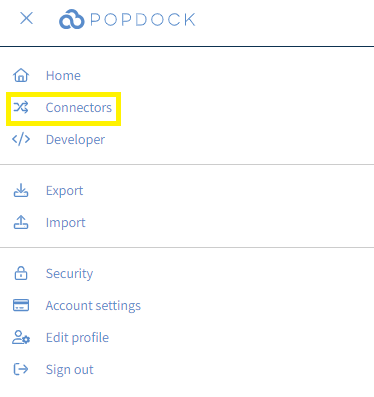
2. Select the +Add connector button under Actions.
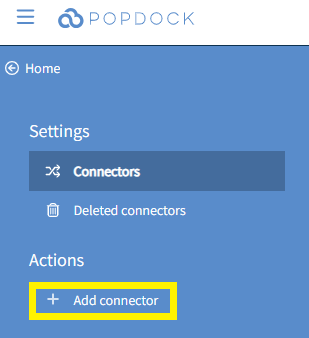
3. Select the Sample data connector from the list of connectors.
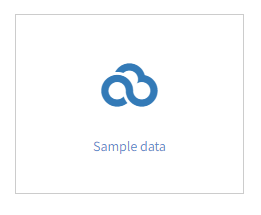
4. Click Connect under the Actions menu.
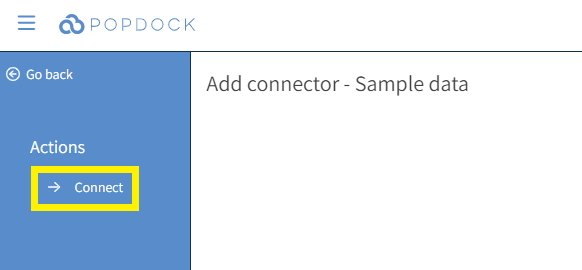
5. You will be redirected to your list of connectors and your Sample data connector will be available.
Having trouble adding this connector? Email support at support@eonesolutions.com