If your company uses tracking numbers for shipping then Popdock has shipping carriers to help show you your tracking history or summary. These are used to link to a specific field that is storing a tracking number and it will give you tracking information as a detail on any list.
Note: You can have one Shipping Connector installed at a time.
How to add a Shipping Connector:
1. Click on the triple bar menu in the upper left corner of the Popdock homepage and select Connectors from the drop down menu.
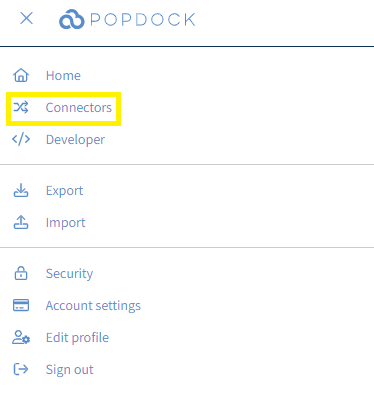
2. Select the +Add connector button under Actions.
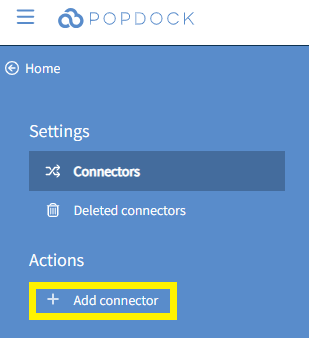
3. Select the Shipping connector from the list of connectors.
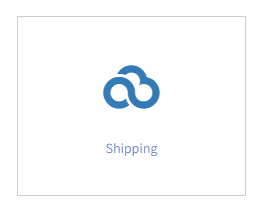
4. Now you want to select which shipping carrier you want to add. For most of these it will require you to enter your account login information, but we are going to choose USPS for this example as it does not require login info. Once you have selected your shipping carrier(s), click Validate under the left Actions menu.
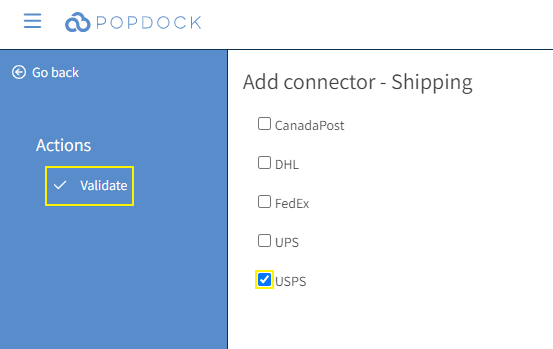
5. Once validated, click Connect under the left Actions menu.
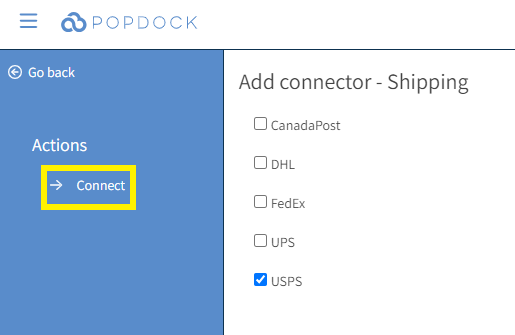
6. Popdock will begin creating the Shipping connector. Once complete, the Shipping connector will be available in your list of connectors and you can begin to add it as a detail to any list.

Having trouble adding this connector? Email support at support@eonesolutions.com