How to add a ShipStation Connector:
1. Click on the triple bar menu in the upper left corner of the Popdock homepage and select Connectors from the drop down menu.
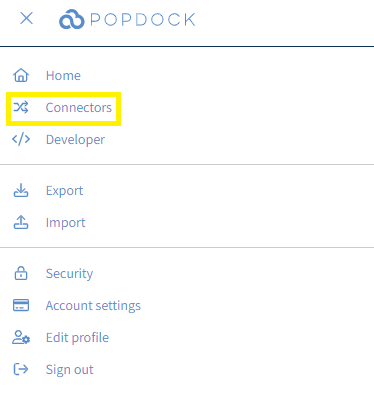
2. Select the +Add connector button under Actions.
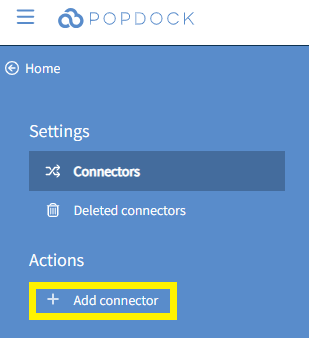
3. Select the ShipStation connector from the list of connectors.
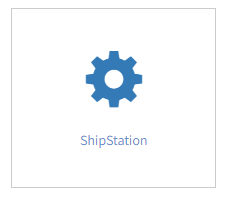
4. Use the API key and API secret fields to enter the API key and API secret from your ShipStation environment. To locate those credentials from within your ShipStation Account, go to Account Settings. Select Account from the left-hand sidebar, then choose API Settings. Click Generate New API Keys if no key and secret are listed yet.


5. Once both fields are complete, click Validate in the left Actions menu.
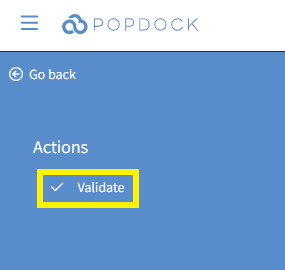
6. Once validation is complete, click Connect in the left Actions menu.
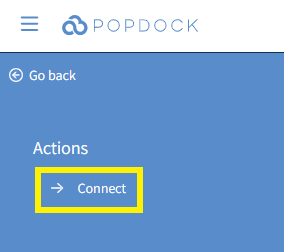
7. You will redirected to your list of Connectors in Popdock and your ShipStation connector will begin to get added. Once complete, your ShipStation connector will be listed and available to use.

Having trouble adding this connector? Email support at support@eonesolutions.com