How to add a Wasabi Connector:
1. Click on the triple bar menu in the upper left corner of the Popdock homepage and select Connectors from the drop down menu.
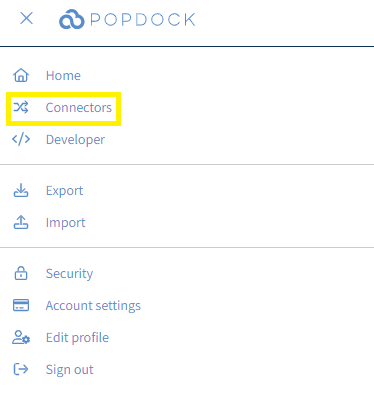
2. Select the +Add connector button under Actions.
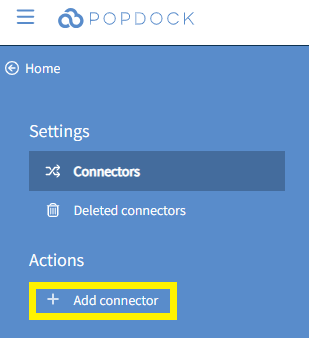
3. Select the Wasabi Connector from the list of connectors.
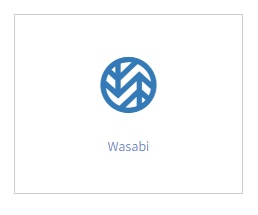
4. From the Add connector – Wasabi page, enter the Bucket name and Region of the Wasabi Bucket you are trying to connect to. To review how to create a bucket, click HERE. Enter your Access Key and Secret Key for your Wasabi Account. Click here to learn how to create a Wasabi API Key Set. Lastly, select the file format of the data stored within the Wasabi Bucket by using the File format drop down field.
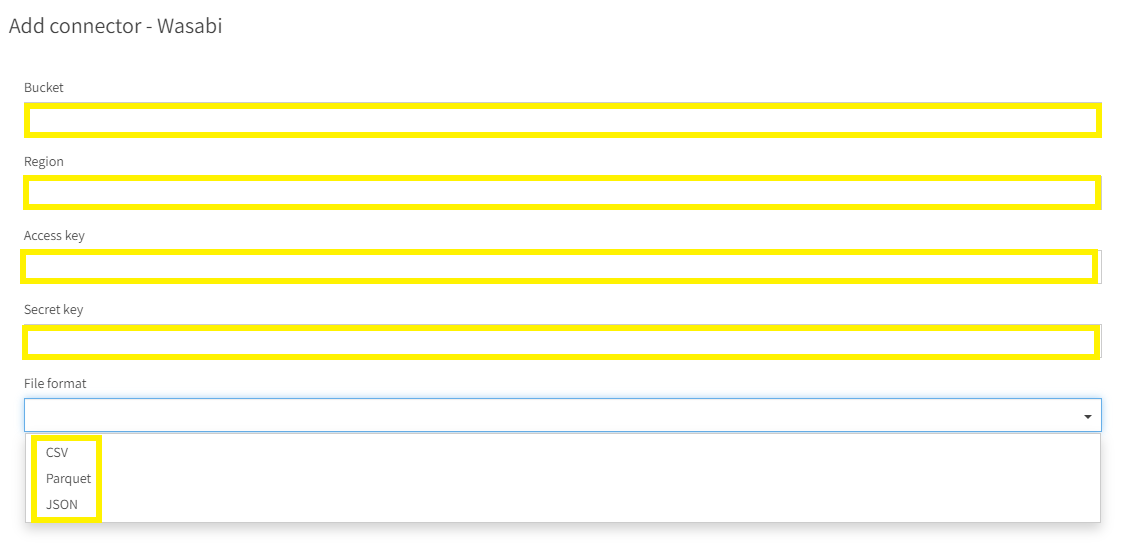
5. With all field completed, click Validate under the left Actions menu.
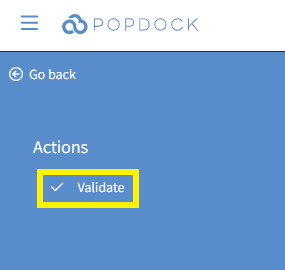
6. Once validated, click Connect under the left Actions menu.
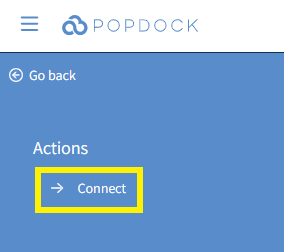
7. You will be directed back to your list of connectors where your Wasabi connector will begin installing. Once complete, your Wasabi connector will be available within the list and ready to use.

Having trouble adding this connector? Email support at support@eonesolutions.com