How to add an Amazon S3 Connector:
1. Click the triple bar menu in the upper left corner of the Popdock homepage and select Connectors from the drop down menu.
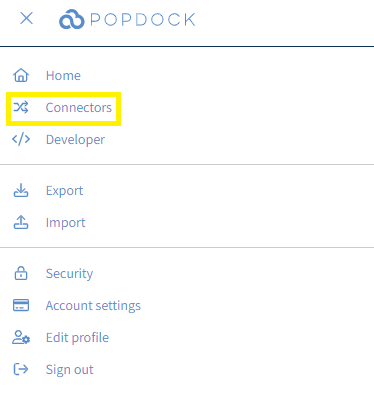
2. Select the +Add connector button under Actions.
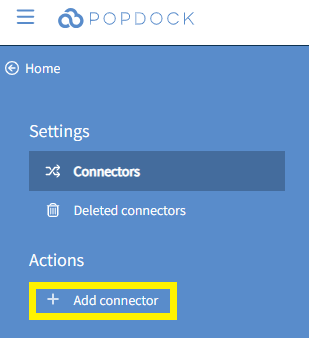
3. Select the Amazon S3 Connector.
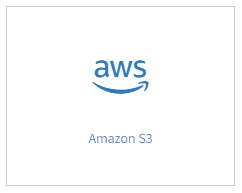
4. Complete the required fields for the Amazon S3 connector settings. Then click on Validate.
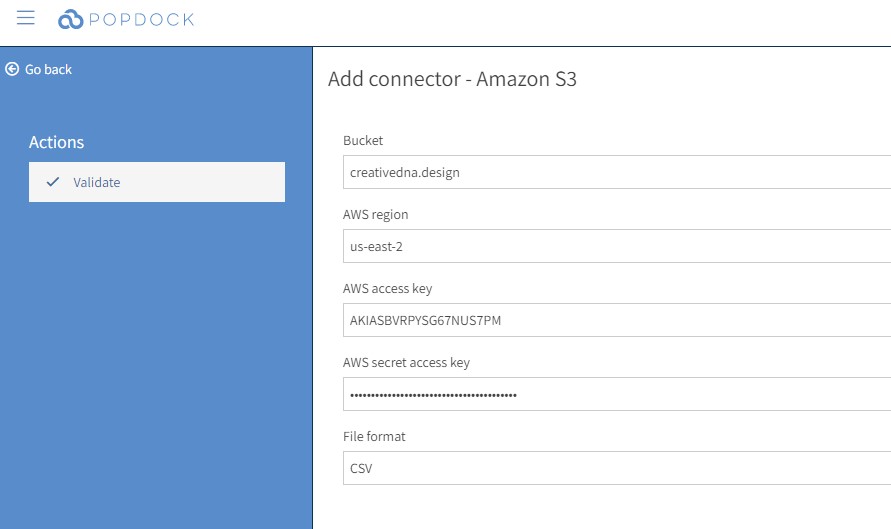
5. Once it has validated successfully, you will see a Connect button, now click on Connect to complete the Connector setup.
Having trouble adding this connector? Email support at support@eonesolutions.com