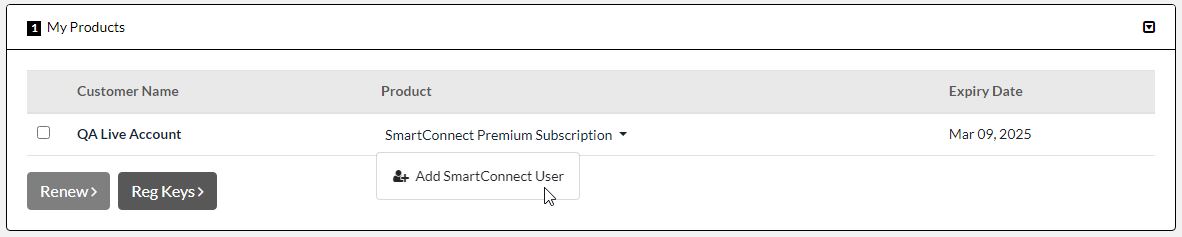After the purchase of a SmartConnect subscription, a user will need to be added from the account management page to login with for the first time. Login to the eOne site and navigate to the Renewals/Keys section under My Account.
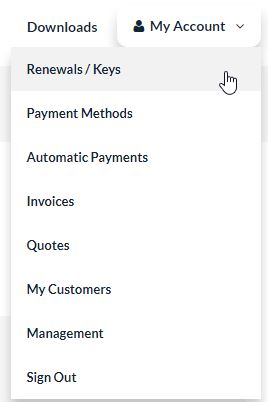
Once in that section, the initial user can be created for the SmartConnect.com account. If logged in as a partner, the user can be created for any customer that owns a SmartConnect subscription.
Select a SmartConnect subscription product and choose the Setup SmartConnect Account option from the list.
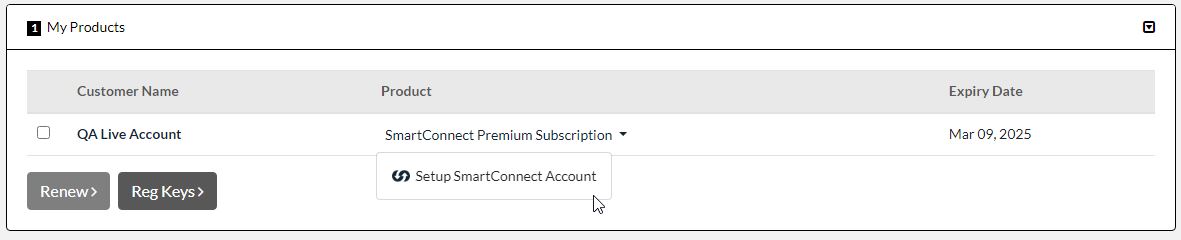
On the Create a SmartConnect user page, enter details for the account. The password will be needed when logging into login.smartconnect.com, so ensure that is recorded somewhere. If the email that is used in this form already exists in SmartConnect on another tenant/account, the user will still be added to this SmartConnect instance but the password will not be reset. It will use the password that is already configured for that email. If the password needs to be reset, it can be done on the main login.smartconnect.com page by the owner of that email address.
After setting up the SmartConnect account, you can then login by selecting the Log In Now button or add another user.
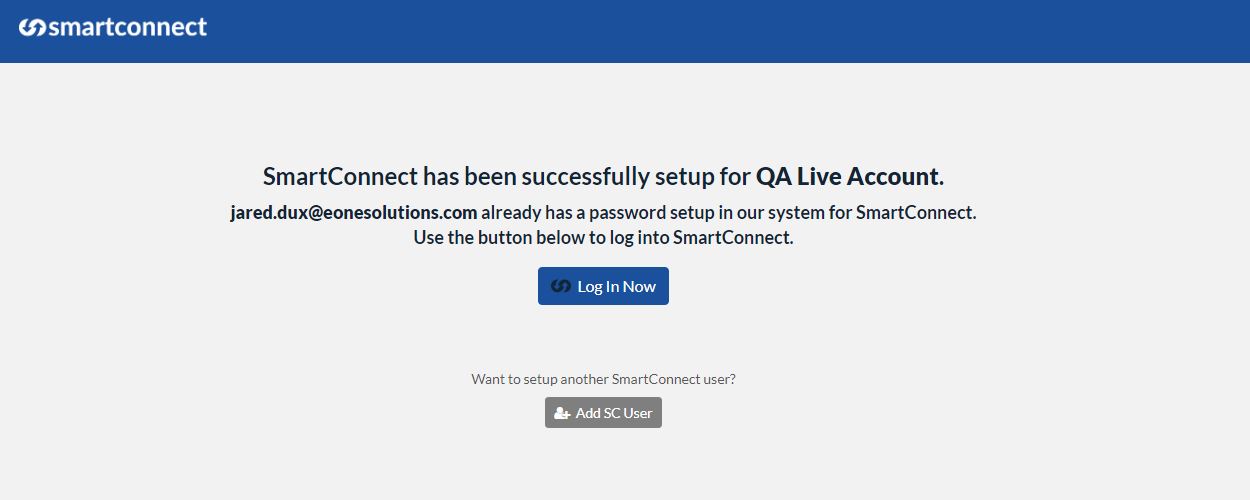
After the initial setup has been done, additional users can also be added by selecting the Add SmartConnect User option on the Renewals & Keys page.