The default fields for each list are based on the metadata that is received from the connector. For connectors that do not have this metadata, the first 5 fields are displayed by default. You can change the default fields for any list.
How to change the default fields for a list:
1. Select Connectors from the left navigation drop-down menu to open the Connectors page.
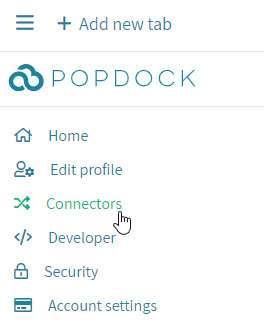
2. Select the Edit button for the connector that contains the field that you want to update. The Edit connector page will be displayed.
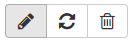
3. Select Lists from the navigation panel.
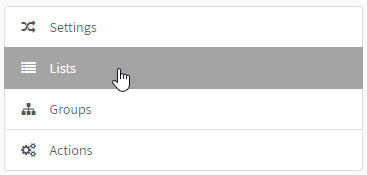
4. Select the Edit button next to the list that contains the field that you want to update. Then click Fields from the left navigation panel.

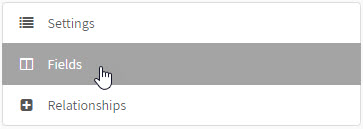
5. Add/Remove default fields and organize them in the order you would like them to show.
