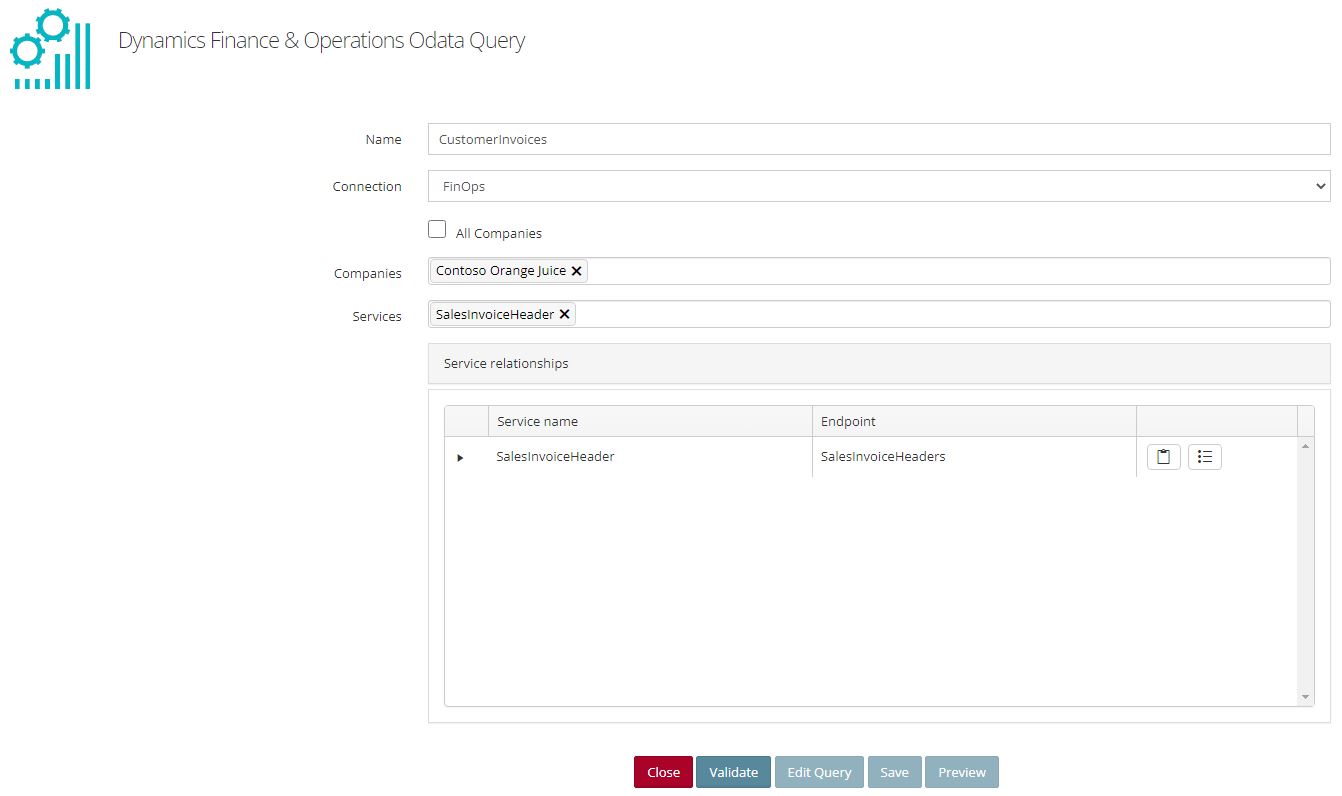- From the main Navigation Menu, select Data Sources>>Bulk Sources>>Query.
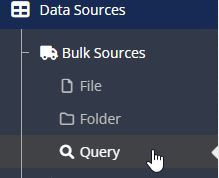
- On the Query Data Sources page, click the Create Bulk Query button.
- On the New Query Data Source page, Select Dynamics Finance & Operations OData Query.
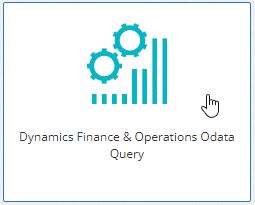
- Enter a Name for the Dynamics Finance & Operations query.
- Select an existing Connection to Dynamics Finance & Operations.
- Check “All Companies” if the source should get data from every company.
- Select the Dynamics Finance & Operations Company/Companies to connect to. The default company from the selected connection will automatically be populated.
- Select the Service/Services that the data source will be using.
- Select fields for the service/services selected. If multiple services were selected, then make sure to select fields for both services.
- Once fields have been selected for both services, the edit query button will be enabled. (Note: Edit query will only be enabled if two or more services were selected.)
- To filter the selected services, click the clipboard next to each service.
- Click Validate, to validate the source setup.
- If you want to preview the source data, click Preview.
- Click Save to save the data source.