- On the left side options column expand Data Sources, expand Bulk Sources, and click on Query.
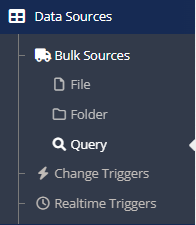
- On the Query Data Sources page click the Create Bulk Query button.
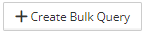
- On the New Query Data Source page click the Microsoft Dynamics CRM Query Data Source button.
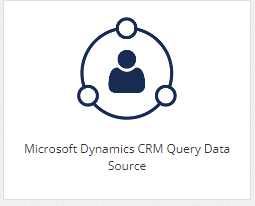
- The page to configure the Dynamics CRM query data source opens.
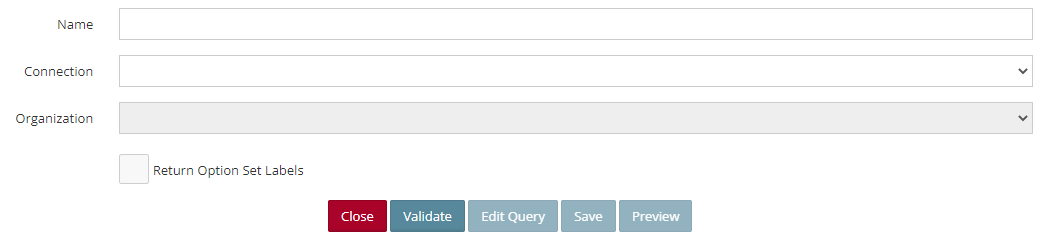
- Enter a Name for the query.
- Connection – Select the Dynamics CRM connection to be used from the dropdown list.
- Organization – Select the CRM organization to be used from the dropdown list.
- Return Option Set Labels – Option sets within CRM have a value (held in the database) and a label (shown to the end user). Default queries to CRM return the value for option sets rather than the label. The return option sets as label checkbox on CRM data sources will return the label linked to the option set instead of the value.
- Click Validate. If the validation is successful, the Edit Query button becomes active.
- Click Edit Query – Opens the Query Builder to create a new query or edit an existing query.
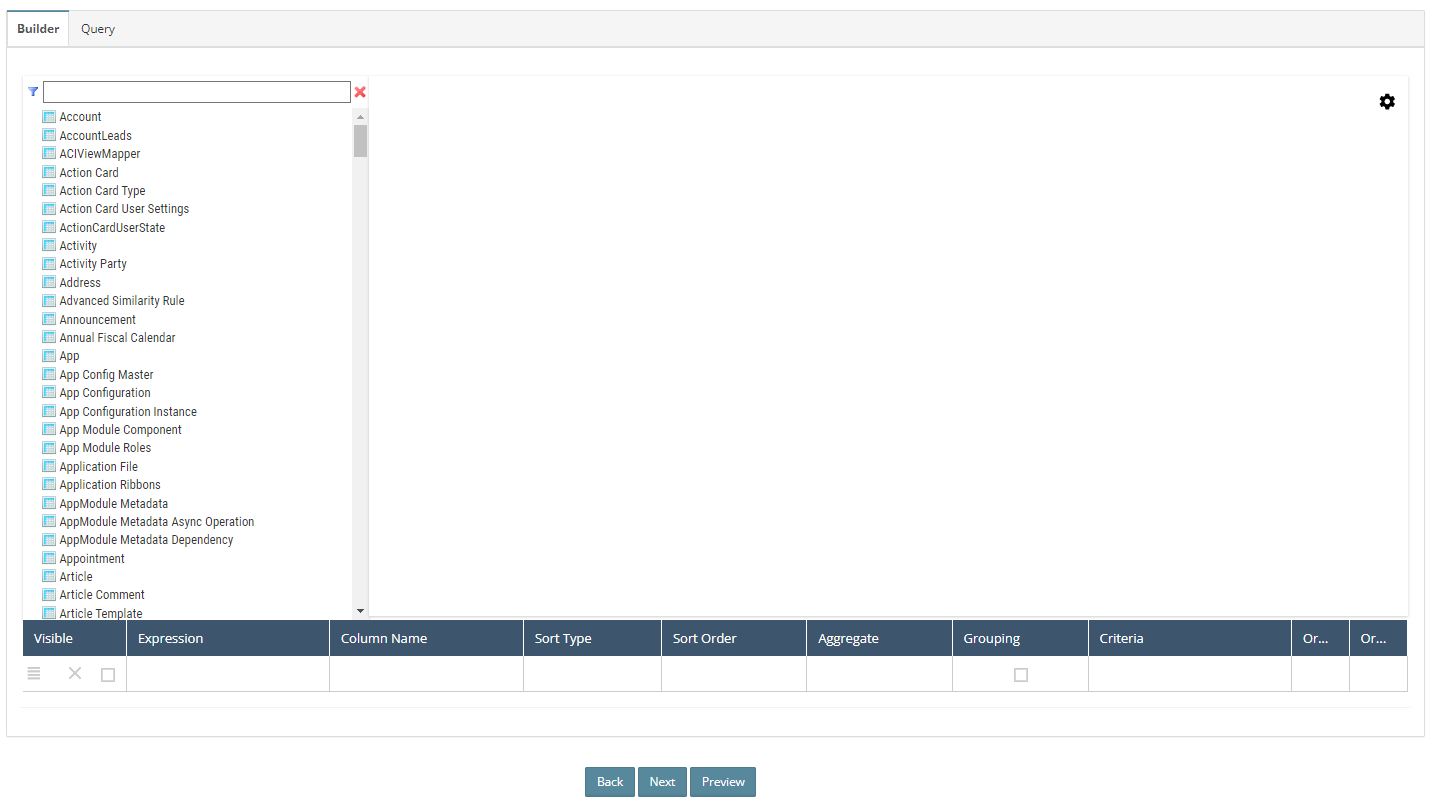
- After the query has been created click on Next to return to the Dynamics CRM Sales Query Data Source window.
- Click Save to save the query source.