Setup a Teams Task to send a notification to a Teams channel or chat during an integration process.
1. In a SmartConnect Integration go to the ‘Tasks’ Tab.
2. Click ‘Add Task’.
3. Name – Friendly name for the task.
4. Type – Select ‘Send Message to Teams’.
5. Stage – Select a stage of the integration process to trigger the task.
6. Connection – The Graph Odata connection to use.
7. Send To – Select either a target ‘Channel’ or ‘Group or Meeting Chat’.
- Chat – If sending to a chat, select a chat.
- Team – If sending to a Channel, select a team.
- Channel – If sending to a Channel, select a channel.
8. Message – Format the body of the message and include relevant global variables and source variables.
Note: Source Variables are only available on document level tasks.
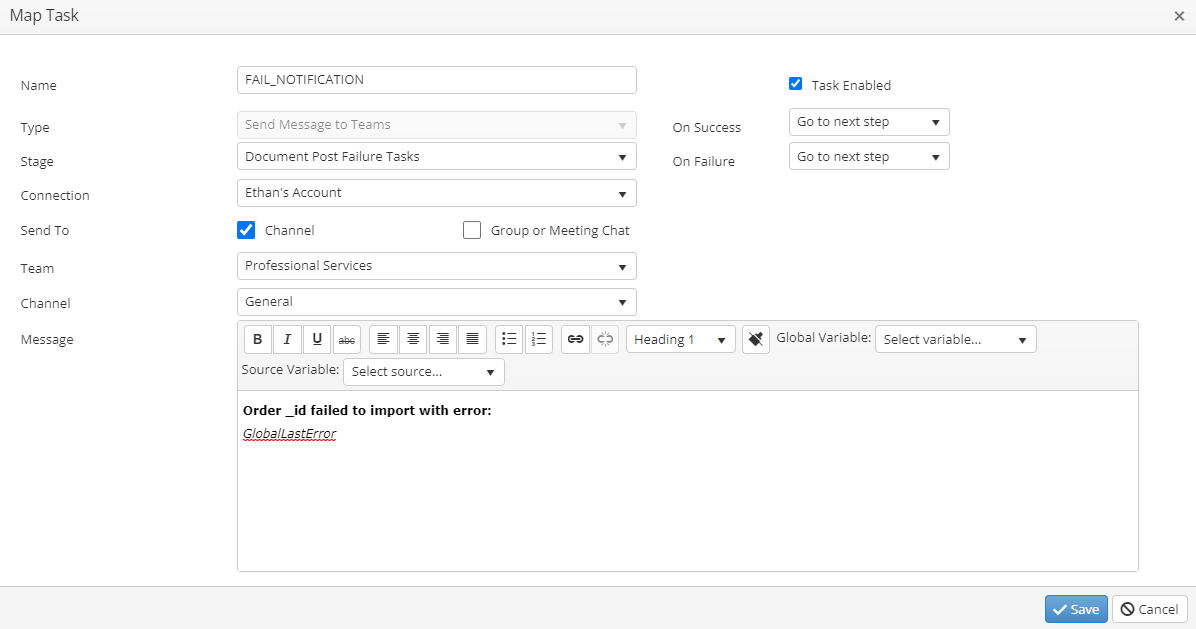
9. Click Save.