- From the main Navigation Menu, select Data Sources>>Bulk Sources>>Query.

- On the Query Data Sources page, click the Create Bulk Query button.

- On the New Query Data Source page, Select MSSQL Query Data Source.

- The page to configure the MSSQL Query Data Source opens.
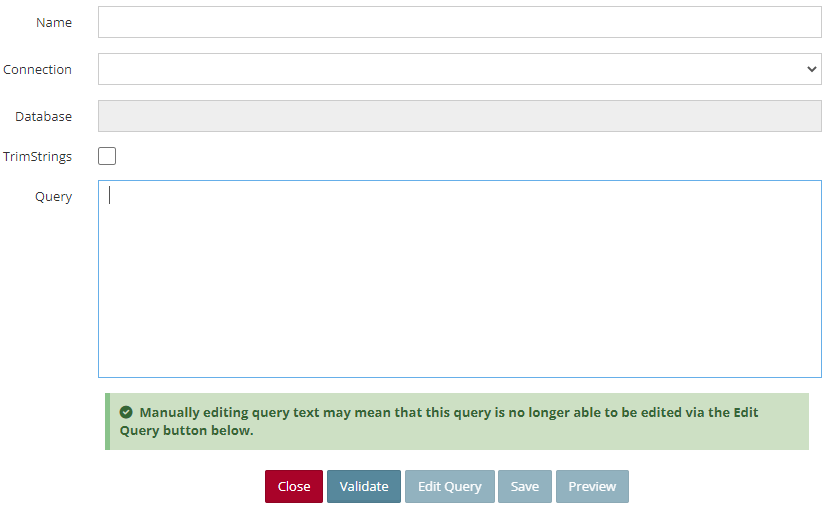
- Enter a Name for the query.
- Connection – Select the MSSQL connection to be used from the dropdown list.
- Click Validate. If the connection is successful, the Database field becomes active.
- Database – Select the SQL database the query data source will be using.
- TrimStrings – Mark this box if strings should be trimmed of any trailing spaces.
- Add Tables/Views to be used for the bulk source. See query builder use here. Needs to link to article on query builder.
- Click Edit Query to launch the query builder. Add Tables/Views to be used for the bulk source and join them however needed.
- Click Next on the Query Builder window to go back to the source setup.
- If you want to preview the source data, click Preview.
- Click Save.